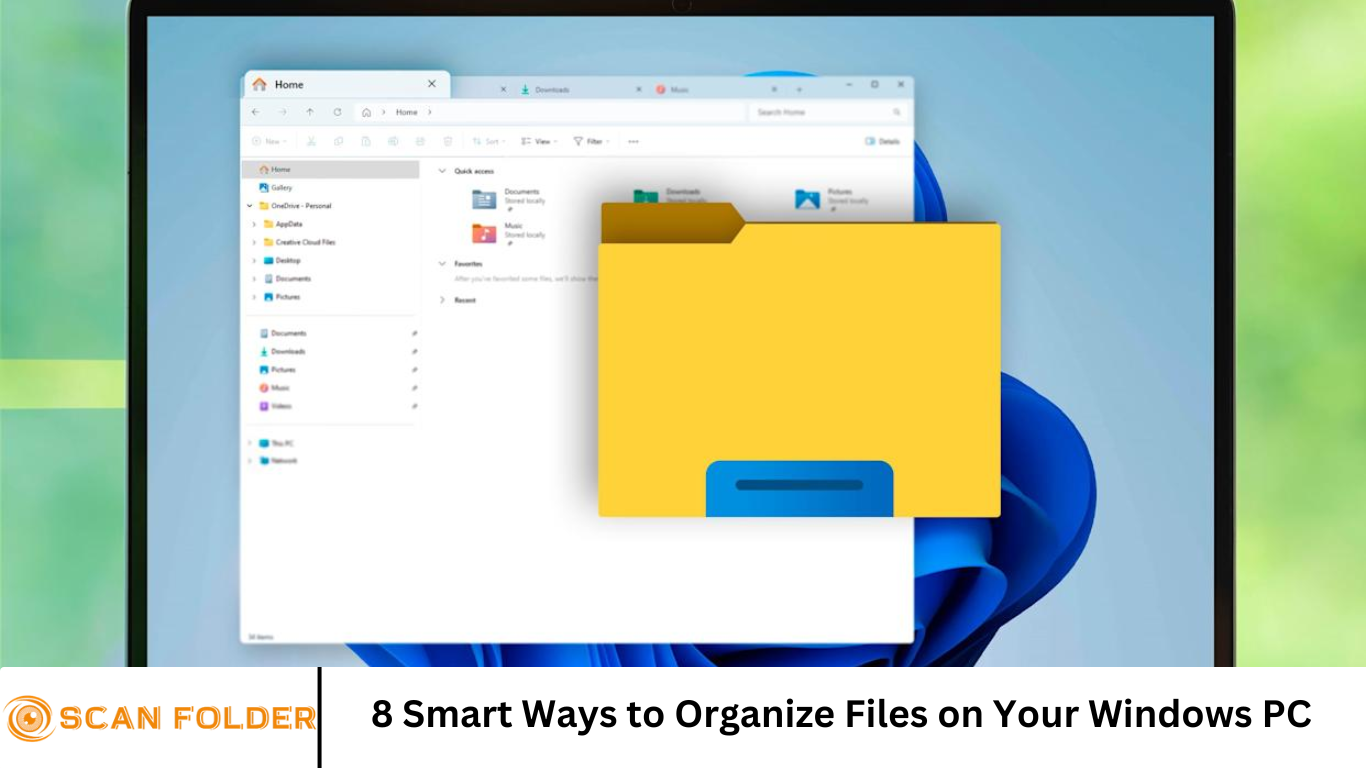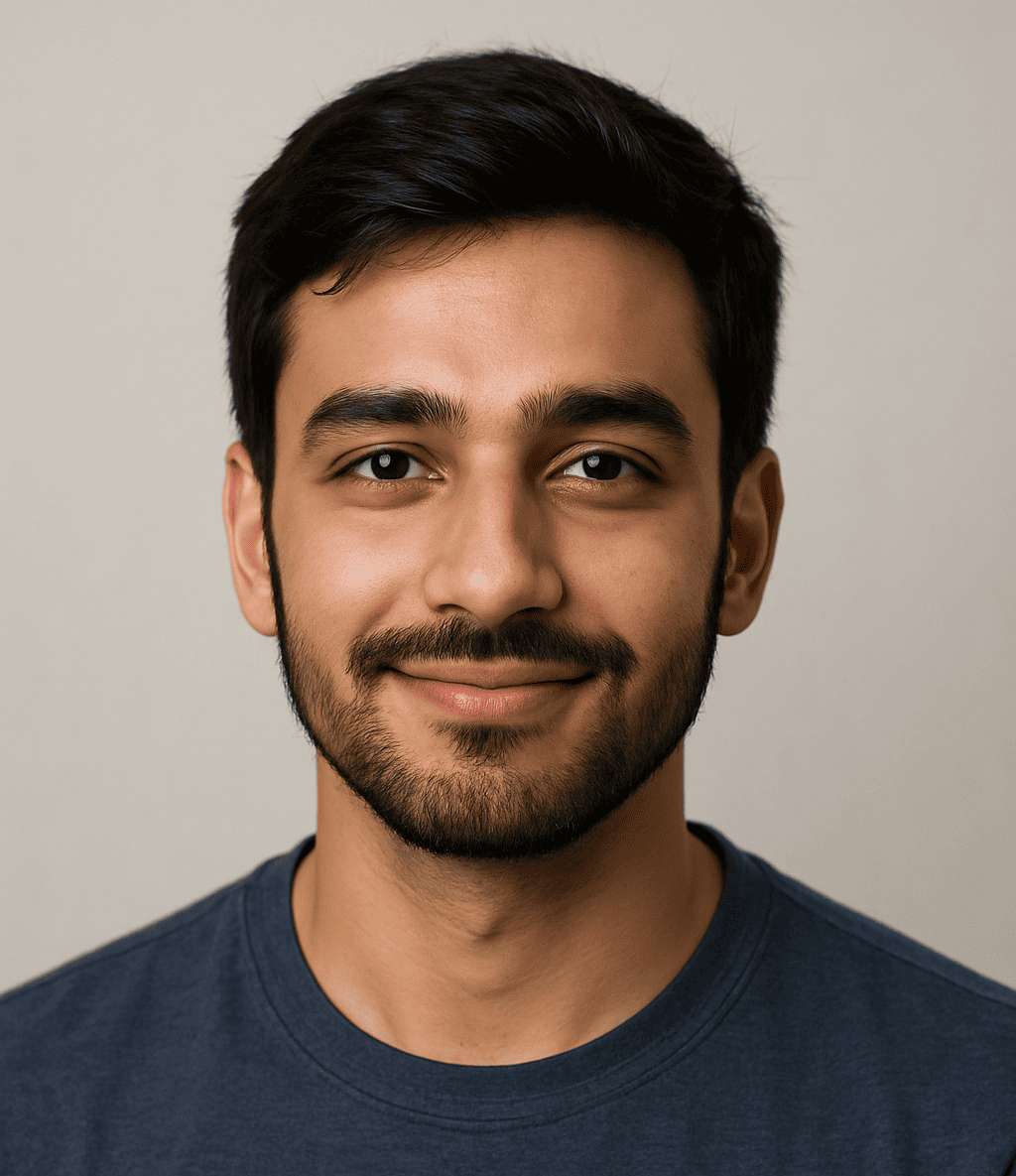In today’s digital world, file clutter on your computer can quickly spiral out of control. Whether you’re a student, professional, or casual user, having a well-organized file system on your Windows PC saves time, reduces stress, and boosts productivity. This comprehensive guide outlines 8 smart ways to organize files on your Windows computer efficiently.
More Read: How to Organize Important Documents: A Beginner’s Guide
1. Create a Clear Folder Hierarchy
A well-structured folder hierarchy is the backbone of any effective file management system. Start by creating top-level folders based on broad categories such as:
- Work
- Personal
- Media (Photos, Videos, Music)
- School
Within each of these folders, create subfolders for more specific types of files. For example:
Work ➔ Freelance ➔ Project A
Media ➔ Photos ➔ 2025 ➔ Vacation
Organizing files this way ensures you always know where to save and retrieve documents, reducing the chance of duplicates and misplaced files.
2. Use Consistent File Naming Conventions
Consistency in file naming makes it much easier to locate what you need quickly. Follow these best practices:
- Use descriptive names: Instead of “Document1.docx,” use “Meeting_Notes_March2025.docx.”
- Avoid special characters: Stick to letters, numbers, underscores (_), and hyphens (-).
- Use dates in file names: Format dates as YYYY-MM-DD for easy sorting (e.g., “Invoice_2025-06-24.pdf”).
A consistent naming strategy is especially useful when combined with the Windows search function.
3. Leverage Windows Libraries and Quick Access
Windows includes features that can streamline your file organization:
- Libraries: Libraries (Documents, Pictures, Music, Videos) allow you to group files from multiple locations.
- Quick Access: Pin frequently used folders to the Quick Access menu for easy navigation.
To pin a folder:
- Right-click on the folder.
- Select Pin to Quick Access.
This reduces the time spent browsing through directories.
4. Regularly Declutter and Archive Old Files
Over time, files accumulate. Make it a habit to declutter your folders periodically:
- Delete unneeded files.
- Move old but important files to an “Archive” folder or an external drive.
- Sort files by date modified to easily identify outdated documents.
Windows built-in tools like Storage Sense can help by automatically deleting temporary files and emptying the Recycle Bin.
5. Use Cloud Storage for Better Accessibility and Backup
Cloud services like OneDrive, Google Drive, and Dropbox make file organization easier by allowing access across devices. Benefits include:
- Automatic backup
- Real-time syncing
- Remote access
Organize your cloud storage the same way you do locally to maintain consistency.
In Windows 10 and 11, OneDrive is integrated by default:
- Save files directly to your OneDrive folder.
- Access files via the cloud on other devices.
6. Utilize Tags and Metadata
Although Windows doesn’t support tags as robustly as macOS, you can still use metadata to sort and search files:
- Add tags in the Properties ➔ Details tab of files like documents and images.
- Use the Search Box in File Explorer to find files based on tags or metadata (e.g., kind:=document, author:John).
This is especially useful for large collections of photos, PDFs, or research documents.
7. Automate File Organization with Scripts or Third-Party Tools
If you deal with a high volume of files, automation can save time. Options include:
- Batch scripts: Use PowerShell or batch files to move or rename files automatically.
- Third-party apps: Tools like File Juggler, DropIt, or Hazel (via emulators) allow rules-based file management.
For example, you can set a rule to move downloaded invoices into a specific folder based on the filename or file type.
8. Organize Downloads and Desktop Folders
The Downloads and Desktop folders often become dumping grounds. Keep them organized by:
- Creating subfolders by file type (e.g., PDFs, Images, Installers).
- Regularly cleaning up and moving files to their appropriate locations.
- Using automation tools to sort files as they are downloaded.
This keeps your working environment tidy and reduces distractions.
Bonus Tips
Backup Regularly
Always keep backups of important files on an external hard drive or cloud service. Use Windows File History or third-party tools like Macrium Reflect.
Enable File Extensions
Showing file extensions in File Explorer makes it easier to identify file types:
- Go to View > Show > File name extensions in File Explorer.
Use Search Filters
Use advanced search operators in Windows to locate files faster:
- kind:=document
- date:>=01/01/2025
- ext:=pdf
Frequently Asked Question
What is the best way to start organizing my files on Windows?
Start by creating a clear folder structure based on major categories like Work, Personal, or Media. Then, build subfolders within each category to group related files logically. Stick to this structure consistently.
How can I make it easier to find files using Windows Search?
Use consistent file naming conventions, include keywords and dates in file names, and take advantage of metadata and tags. You can also use advanced search filters like kind:=document or date:>=01/01/2025.
Are there any tools that can help automate file organization?
Yes, tools like File Juggler, DropIt, or PowerShell scripts can automatically move, rename, or sort files based on set rules like file type, name patterns, or dates.
How do I prevent my Desktop and Downloads folders from getting cluttered?
Create subfolders by file type or purpose (e.g., PDFs, Images, Installers) and set aside time weekly to clean up. You can also use automation tools to move files from these folders to their proper locations.
Can I use cloud storage to organize files more efficiently?
Absolutely. Services like OneDrive, Google Drive, and Dropbox let you access files across devices, ensure backups, and help keep your local drive clutter-free. Just mirror your local folder structure in the cloud for consistency.
Is there a way to tag files in Windows like on macOS?
While Windows doesn’t support tagging as natively or flexibly as macOS, you can add tags to some file types (like Word docs, images, and PDFs) through the file’s Properties > Details tab.
How often should I declutter or reorganize my files?
A monthly review is ideal for most users. Sort files by last modified date, archive old documents, delete duplicates or junk, and ensure everything follows your naming and folder system.
Conclusion
A cluttered computer can hinder productivity and create unnecessary stress. Fortunately, with these 8 smart strategies—from setting up a logical folder hierarchy to automating file organization—you can transform your Windows PC into a streamlined and efficient workspace. Remember, consistency is key: once you implement a system, stick with it, review it regularly, and adjust as your needs evolve. A well-organized digital environment not only saves time but also supports focus, creativity, and peace of mind.Start small, stay consistent, and enjoy the benefits of a clutter-free PC.