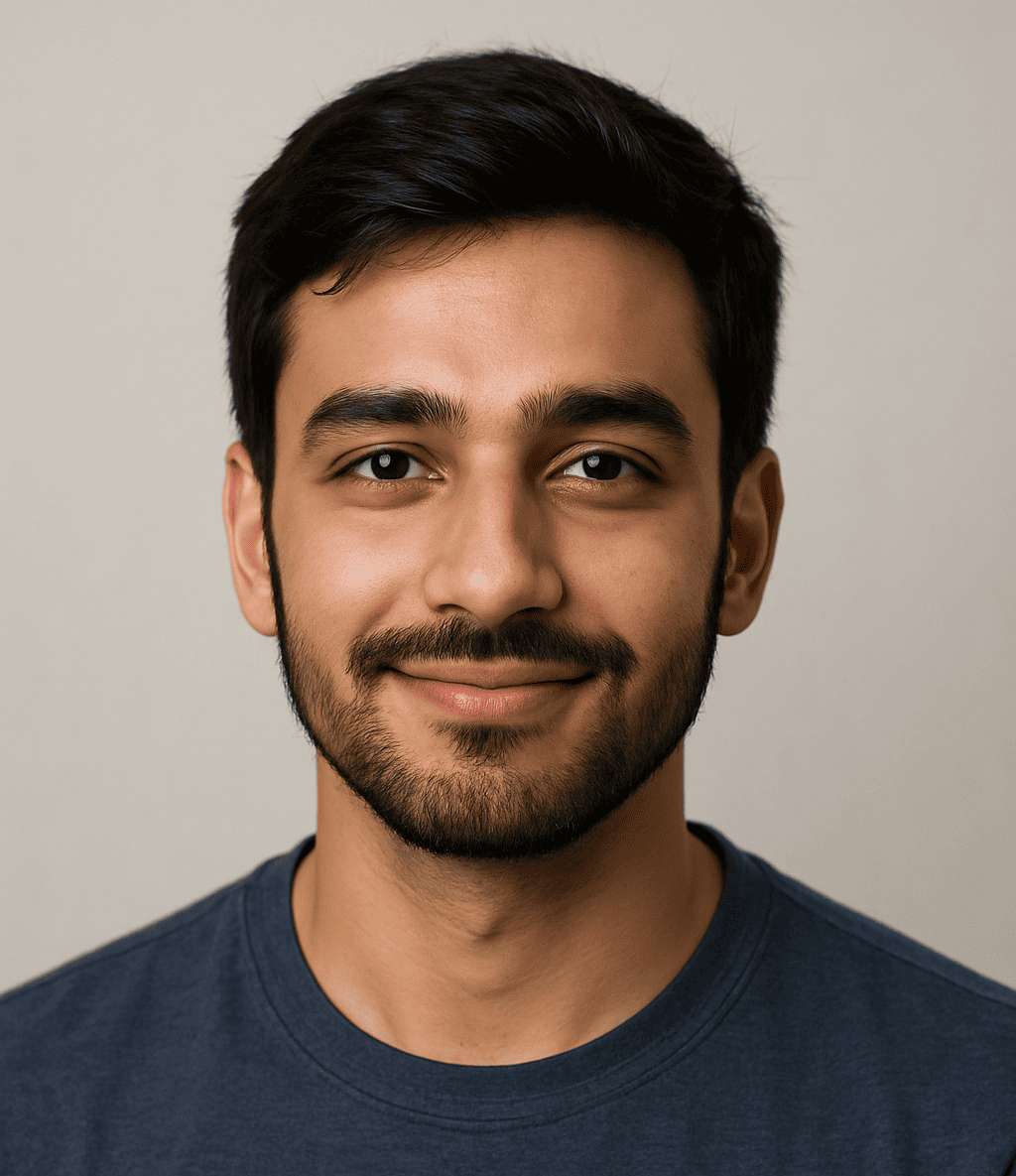Digital world, staying organized isn’t just about having a tidy desk – it’s also about managing your digital files efficiently. With countless documents, images, spreadsheets, and presentations being created daily, it’s easy for your hard drive or cloud storage to become a cluttered mess.
This disorganization leads to wasted time, frustration, and reduced productivity. Fortunately, implementing a few smart strategies can drastically improve how you manage your digital files. In this article, we’ll walk you through 7 smart ways to organize your files and save time, helping you stay efficient and stress-free.
More Raed: 8 Smart Ways to Organize Files on Your Windows PC
1. Create a Logical Folder Structure
A well-thought-out folder structure is the backbone of file organization. Whether you’re working on a personal computer or managing files for a team, having a clear and logical system ensures that everyone knows where to find (and store) files.
How to Create a Logical Structure:
- Use Main Categories: Start by creating broad categories like Work, Personal, Projects, Finances, etc.
- Use Subfolders: Within each main folder, add subfolders for individual projects or topics. For example, under Work > Clients > [Client Name] > Invoices.
- Be Consistent: Stick to a naming convention that makes sense for your workflow.
Tip: Avoid overly complex structures. If it takes more than a few clicks to find a file, it may be time to simplify.
2. Use Descriptive File Naming Conventions
Using consistent and descriptive file names is one of the easiest ways to make your files searchable and identifiable at a glance.
Best Practices for File Naming:
- Include dates in YYYY-MM-DD format for chronological sorting.
- Use underscores or hyphens instead of spaces.
- Be specific: Instead of “document1.docx,” use “2025-01-15_ClientInvoice_JonesCo.docx.”
- Keep names short but informative.
SEO Tip: If your files are going to be uploaded to the web (e.g., PDFs or images), optimized file names can improve your search rankings.
3. Leverage Cloud Storage Solutions
Cloud storage platforms like Google Drive, Dropbox, Microsoft OneDrive, and iCloud offer flexibility, accessibility, and collaboration features. With cloud storage, you can access your files from any device and ensure your data is backed up and secure.
Benefits of Cloud Storage:
- Access files anytime, anywhere
- Collaborate in real time
- Automatic syncing and backup
- Reduced risk of data loss
Tips for Organizing Cloud Files:
- Mirror your local folder structure in the cloud.
- Use shared folders for teams with appropriate permissions.
- Regularly review and archive older files.
Pro Tip: Use cloud search features effectively by tagging or adding keywords to files where possible.
4. Declutter and Archive Regularly
Digital clutter builds up quickly. Old drafts, duplicate files, and unused documents not only take up space but also make it harder to find what you need.
Decluttering Strategy:
- Schedule time monthly to review and clean your folders.
- Delete duplicates and unnecessary files.
- Archive old files that you don’t need immediately but may want to access later.
- Use archive folders labeled by year or project.
Automation Tip: Use cleanup software like CCleaner or Duplicate Cleaner to identify redundant files.
5. Use Tags and Metadata
Many modern operating systems and document management systems allow tagging and metadata use, making file searching faster and more accurate.
How to Use Tags and Metadata:
- Add tags that describe the content (e.g., “Invoice,” “Marketing,” “HR”).
- Fill in properties like author, title, and subject in document settings.
- Use color coding if available (especially useful on macOS).
This makes files easier to find even if you forget the folder location or file name.
Bonus: Some cloud services and photo libraries (like Google Photos) automatically tag content with AI.
6. Automate File Organization
Why spend hours organizing files manually when automation tools can do it for you?
Tools and Tips for Automation:
- IFTTT or Zapier: Create automated workflows for file management (e.g., save all email attachments to a specific folder).
- Automator (macOS) or Power Automate (Windows): Use built-in tools to rename, sort, or move files.
- Cloud Sync Rules: Many cloud platforms let you auto-sort uploads based on file type or folder.
Efficiency Tip: Set up templates for folder structures when starting new projects to keep everything consistent.
7. Back Up Your Files the Smart Way
Organization isn’t just about neat folders—it’s also about ensuring your files are safe. A solid backup system helps prevent data loss from hardware failure, accidental deletion, or cyber threats.
Best Practices for Backing Up:
- Use the 3-2-1 backup rule: Keep 3 copies of your data, stored in 2 different formats, with 1 copy offsite.
- Consider using automated backup tools like Backblaze, Acronis, or native options (e.g., Time Machine for Mac).
- Store backups both locally (external drive) and in the cloud.
- Test your backups occasionally to ensure files can be restored.
Security Tip: Always encrypt sensitive data, especially if stored in the cloud or on external drives.
Bonus: Tips for Teams and Shared Workspaces
If you work in a team or manage shared drives, communication and consistency are critical.
Team File Management Tips:
- Create a shared file structure and communicate naming conventions.
- Set clear permissions to prevent accidental edits or deletions.
- Use collaboration tools like Google Docs or Microsoft Teams for version control.
- Schedule regular audits to maintain structure.
Leadership Tip: Appoint a file management owner in larger teams to oversee organization and updates.
Frequently Asked Question
Why is organizing digital files important for saving time?
Organizing digital files helps you quickly locate documents, reduces frustration, and boosts productivity by minimizing the time wasted searching through cluttered folders or mislabeled files.
What’s the best way to create a folder structure?
Start with broad categories relevant to your work or life (like Projects, Finances, Personal), then create subfolders for specific topics or clients. Keep it simple and consistent for easy navigation.
How should I name my files to make them easy to find?
Use clear, descriptive names that include dates (in YYYY-MM-DD format), keywords, and avoid spaces by using underscores or hyphens. For example, 2025-06-24_ProjectReport_ClientName.docx.
Can cloud storage help me organize my files better?
Yes, cloud storage services like Google Drive or Dropbox offer easy access from any device, collaboration features, and syncing across devices, which makes file organization and backup much easier.
How often should I declutter my digital files?
It’s best to schedule a regular review, such as monthly or quarterly, to delete duplicates, archive old files, and clean up your folders to maintain an efficient system.
Are there tools that can automate file organization?
Absolutely! Tools like IFTTT, Zapier, Automator (macOS), or Power Automate (Windows) can automate sorting, renaming, or moving files based on rules you set.
What’s the safest way to back up my files?
Follow the 3-2-1 backup rule: keep three copies of your data, store them in two different formats (like external drives and cloud), and keep one copy offsite to protect against data loss.
Conclusion
Organizing your digital files doesn’t have to be overwhelming. By implementing these 7 smart strategies—creating a logical folder structure, using clear file names, leveraging cloud storage, decluttering regularly, applying tags and metadata, automating tasks, and backing up your data—you can save valuable time and reduce stress. Consistency is key: stick to your system, and you’ll find documents quickly, improve collaboration, and protect your important information. Start today and enjoy a more efficient, organized digital workspace!