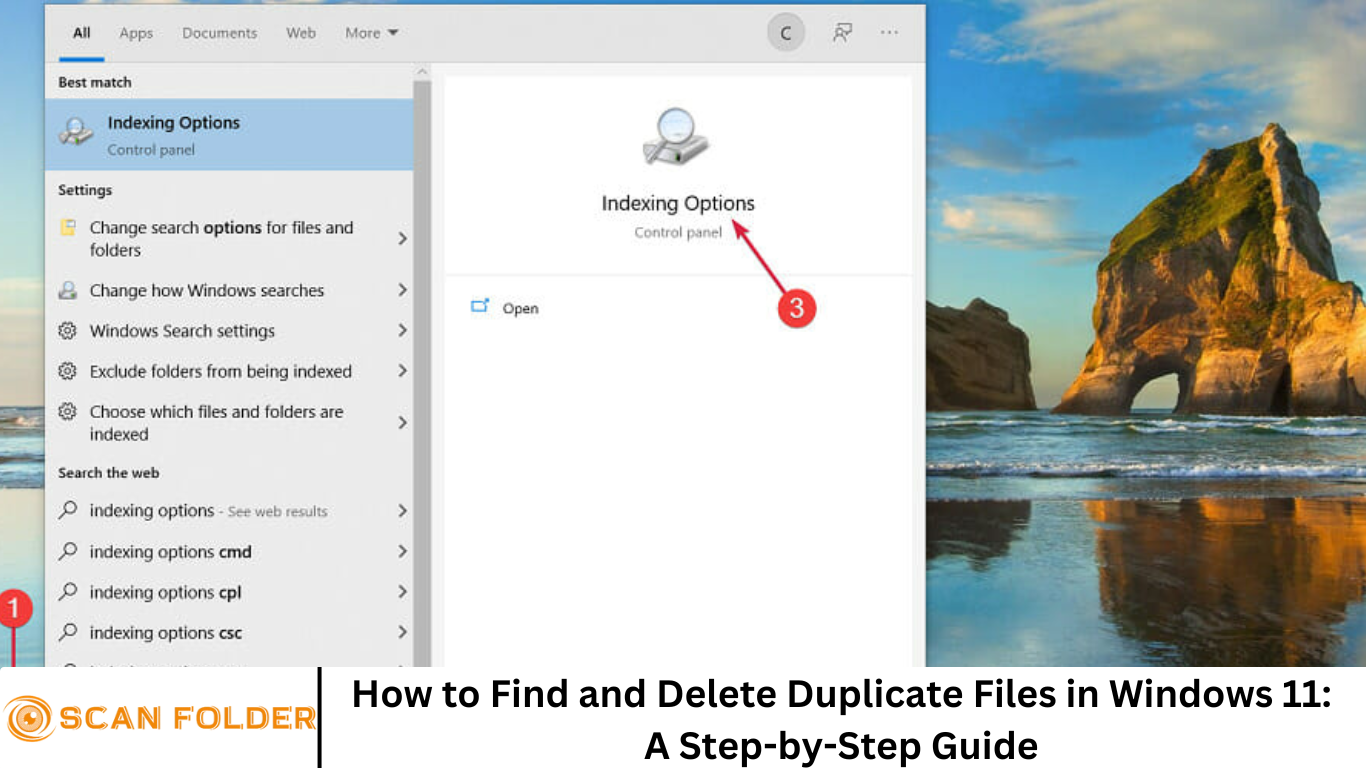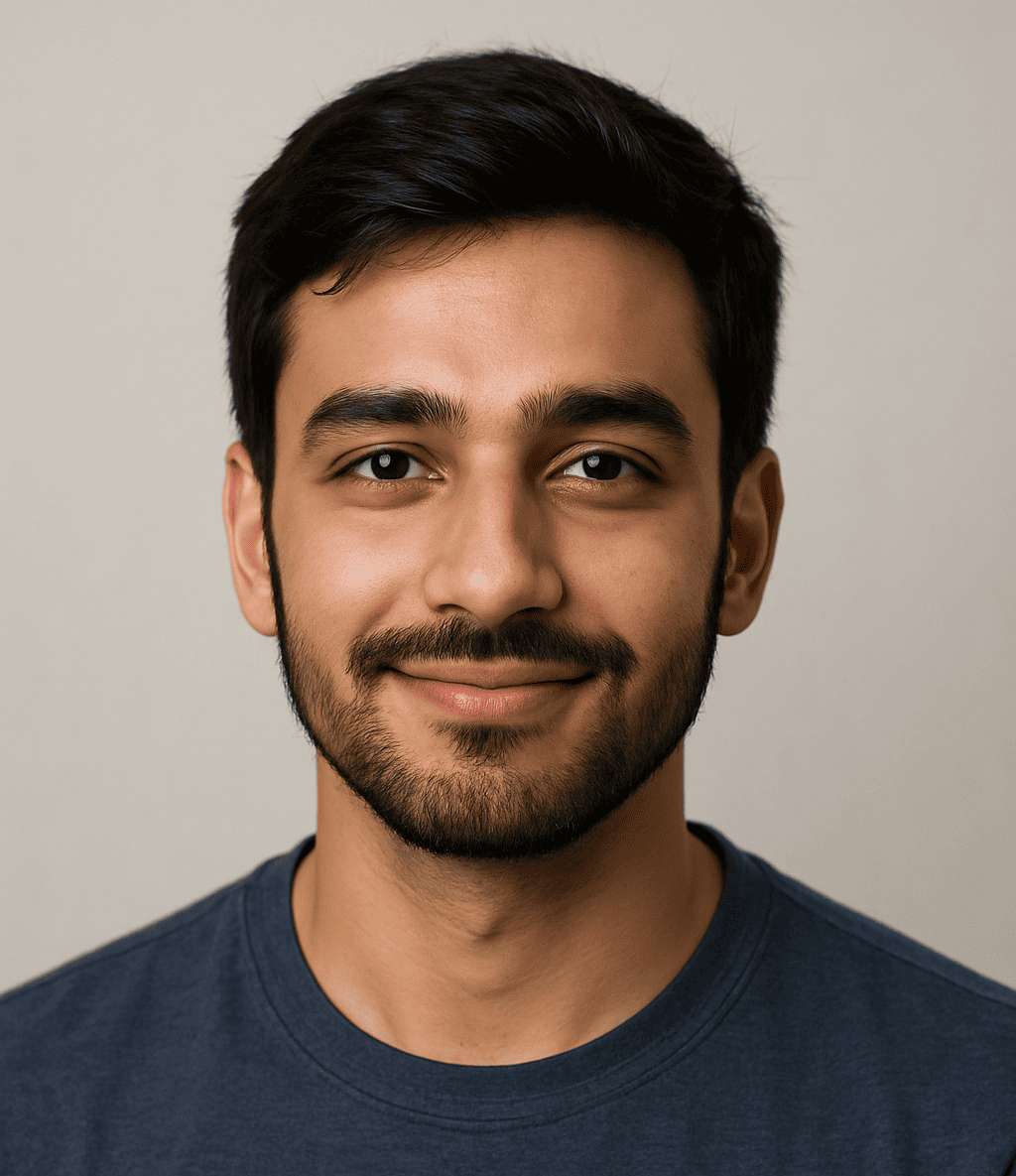Duplicate files are one of the most common causes of wasted storage on modern PCs. From photos and videos to documents and downloaded installers, unnecessary duplicates can accumulate quickly, slowing down your computer and reducing storage space. Fortunately, Windows 11 offers several ways to find and remove these duplicate files effectively.
In this comprehensive, step-by-step guide, you’ll learn how to identify, locate, and safely delete duplicate files in Windows 11 using both built-in methods and third-party tools. Whether you’re a casual user or a tech-savvy professional, this guide will help you optimize your PC for better performance and more storage.
More Read: Detection and Management of Duplicate Files: A Comprehensive Study
Why Removing Duplicate Files Is Important
Before we get into the technical steps, it’s important to understand why removing duplicate files on Windows 11 matters:
- Free Up Valuable Storage Space: Duplicate files can consume gigabytes of storage, especially large media files like photos and videos.
- Improve System Performance: A cluttered hard drive can slow down indexing and file search times.
- Enhance File Organization: Keeping your system clean makes it easier to find what you’re looking for.
- Prevent Backup Redundancies: Duplicates can lead to unnecessarily large backup files and longer sync times with cloud storage.
Common Causes of Duplicate Files in Windows 11
There are several reasons why duplicate files accumulate on your system:
- Downloading the same files multiple times
- Copying folders without organizing them
- Syncing files from multiple devices or cloud services
- Software installations that include redundant files
Knowing where duplicates commonly occur can help you target problem areas more efficiently.
Step 1: Identify Locations Where Duplicate Files Are Common
Before using any tools, it’s wise to check common directories where duplicates tend to build up:
- Downloads Folder: Often filled with repeated file downloads.
- Documents Folder: Multiple versions of the same document.
- Pictures Folder: Duplicates from smartphones, cameras, or backup apps.
- Music and Videos: Duplicates due to playlist exports or media syncing.
Step 2: Use Windows 11 File Explorer to Manually Find Duplicates
Although not the fastest method, you can use File Explorer to manually locate duplicate files.
How to Manually Check for Duplicate Files:
- Open File Explorer by pressing
Win + E. - Navigate to a folder (e.g., Downloads or Pictures).
- Sort files by name or size using the “Sort by” option.
- Look for identical file names, extensions, and file sizes.
- Open and verify files before deletion.
Note: This method is time-consuming and not recommended for large directories, but it’s useful for small cleanup jobs.
Step 3: Use Windows PowerShell to Find Duplicate Files
If you’re comfortable using command-line tools, PowerShell can help you locate duplicates by comparing file hashes.
PowerShell Script to Detect Duplicate Files:
powershellCopyEditGet-ChildItem -Recurse -Path "C:\Users\YourName\Documents" |
Where-Object { -not $_.PSIsContainer } |
Group-Object -Property Length |
Where-Object { $_.Count -gt 1 } |
ForEach-Object {
$_.Group | Get-FileHash |
Group-Object -Property Hash |
Where-Object { $_.Count -gt 1 } |
ForEach-Object { $_.Group.FullName }
}
How It Works:
- Scans the specified folder recursively
- Groups files by size and hash
- Lists files with matching hashes (duplicates)
Warning: Be cautious when deleting files via PowerShell. Always double-check the results.
Step 4: Use Free Third-Party Duplicate File Finder Tools
For most users, third-party tools are the fastest and safest way to find and remove duplicate files in Windows 11. Here are some of the most trusted options:
1. CCleaner
- Offers a built-in duplicate finder
- Allows comparison by name, size, and content
- Free and user-friendly
2. Duplicate Cleaner Free
- Advanced search filters
- Scan music, images, videos, and more
- Preview files before deleting
3. AllDup
- Fast scan engine
- Highly customizable search criteria
- Allows you to move, delete, or hard-link duplicates
4. Wise Duplicate Finder
- Clean and minimal interface
- Option to back up files before deletion
- Lightweight and fast
Step-by-Step: Using CCleaner to Delete Duplicate Files
Here’s how to use CCleaner to safely delete duplicates:
- Download and Install CCleaner from Piriform’s website.
- Launch the app and click on “Tools” > “Duplicate Finder.”
- Select the folders you want to scan.
- Choose search criteria (Name, Size, Modified Date, Content).
- Start the scan.
- Review the results and select duplicates.
- Click Delete Selected (optionally back up files first).
Tip: Always review files before deletion to avoid removing essential system or personal files.
Step 5: Prevent Duplicate Files in the Future
Once your system is clean, take proactive steps to avoid duplicates from returning:
Enable File Versioning:
Use OneDrive or Google Drive with versioning features to avoid multiple copies of the same file.
Organize Files Regularly:
Create subfolders and stick to a file-naming convention to avoid confusion.
Avoid Repeated Downloads:
Before downloading, check whether the file already exists in your system.
Use Cloud Services:
Cloud tools like Google Photos or OneDrive can automatically detect and avoid duplicates.
Bonus: Use Duplicate Image Finders for Photos
If you’re specifically dealing with duplicate images, use tools that detect visually similar photos, not just by name or size.
Recommended Tools for Photos:
- Duplicate Photo Cleaner
- VisiPics
- Awesome Duplicate Photo Finder
These tools can scan for:
- Identical and near-identical images
- Resized or edited versions
- Duplicates in RAW formats
Frequently Asked Question
How do I know if I have duplicate files on my Windows 11 PC?
You might notice your storage filling up quickly or see multiple versions of the same photo, video, or document. You can manually search folders, use File Explorer to sort by name or size, or run a dedicated duplicate file finder to scan your system.
Can I use Windows 11’s built-in tools to find duplicate files?
Windows 11 doesn’t include a dedicated duplicate file remover, but you can use File Explorer to manually search and sort files or use PowerShell scripts to detect duplicates by file size and hash. However, third-party tools are generally faster and more accurate.
Are third-party duplicate file finders safe to use?
Yes, as long as you download from trusted sources. Reputable tools like CCleaner, Duplicate Cleaner Free, and Wise Duplicate Finder are safe, widely used, and offer options to review files before deleting them.
Will deleting duplicate files affect system performance or apps?
Deleting personal duplicate files like photos, documents, or downloads is safe and can improve performance by freeing up disk space. However, be careful not to delete system or program files that may appear similar but serve unique purposes.
How can I prevent duplicate files from piling up in the future?
You can avoid duplicates by organizing your files, not downloading the same file multiple times, regularly cleaning up your downloads folder, and using cloud storage services with versioning features that prevent duplicate uploads.
Do duplicate file finders detect identical photos with different names?
Some tools do. Advanced duplicate photo finders like Duplicate Photo Cleaner and VisiPics can detect visually similar images even if the file names differ. These tools analyze image content rather than just metadata or file names.
How often should I scan for duplicate files?
It depends on your usage. If you frequently download files, transfer photos, or work with large amounts of data, scanning once a month is a good habit. Occasional users might do it quarterly or before running out of storage.
Conclusion
Finding and removing duplicate files in Windows 11 doesn’t have to be a daunting task. With the combination of built-in utilities, PowerShell scripts, and third-party tools, you can reclaim storage space and improve your system’s performance with minimal effort. Whether you’re organizing a cluttered media library or just trying to free up space, following this step-by-step guide will help you eliminate digital clutter safely and efficiently.