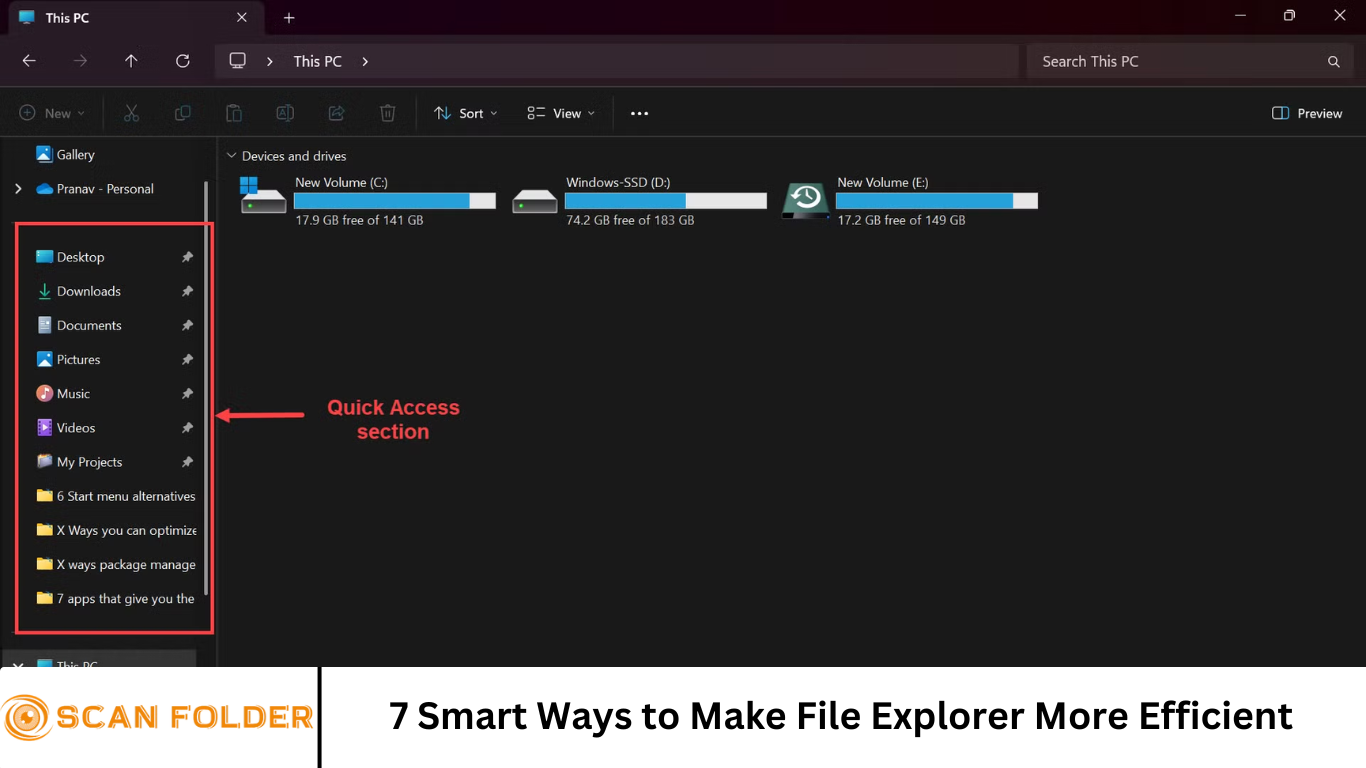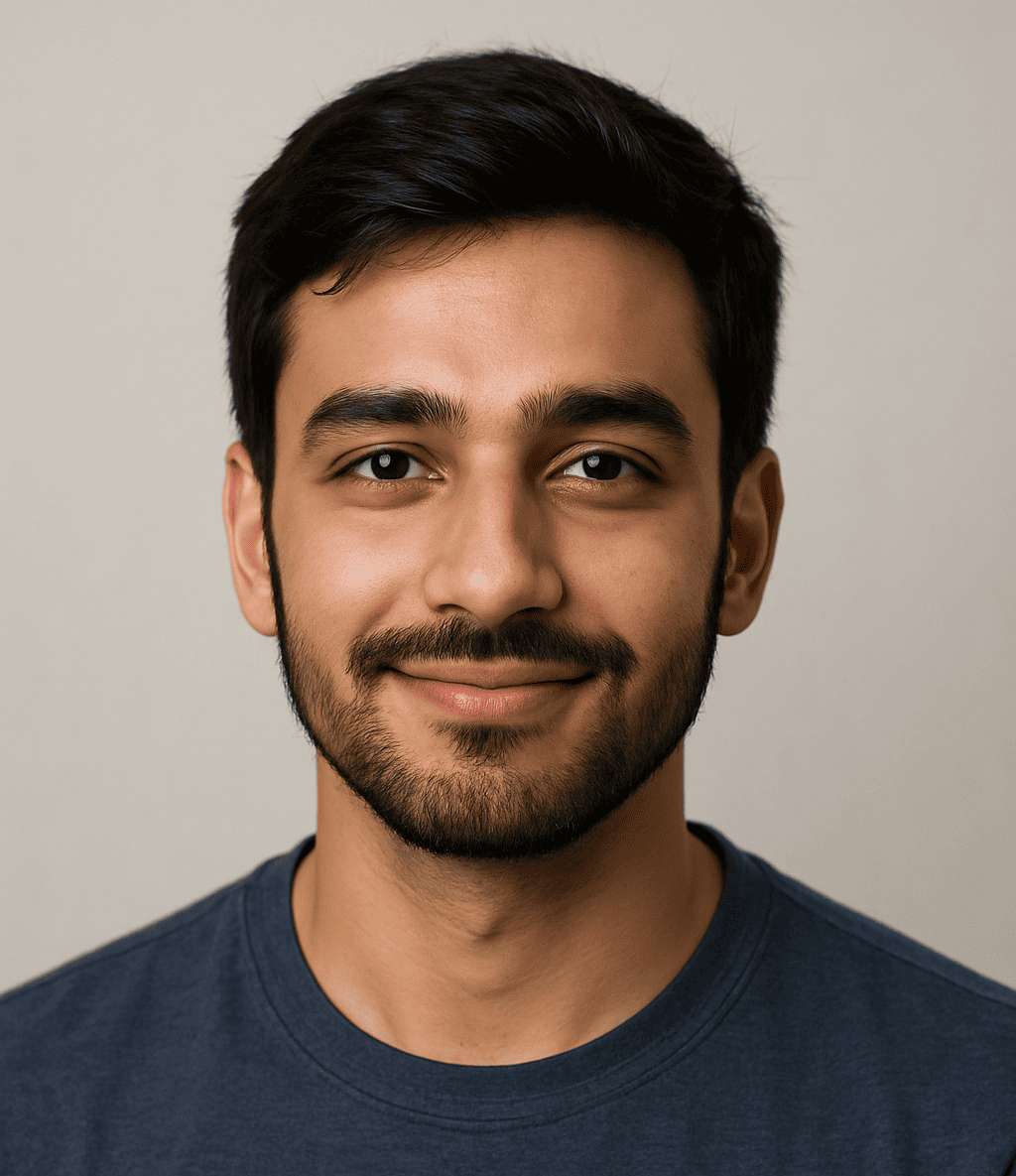File Explorer is a vital part of the Windows operating system, serving as the primary tool for browsing, organizing, and managing files and folders. While its default settings are sufficient for basic tasks, you can significantly enhance its functionality with a few smart tweaks.
In this article, we explore seven powerful ways to make File Explorer more efficient, helping you improve productivity, streamline navigation, and better manage your digital workspace.
More Read: Maximizing Efficiency with a Well-Organized Folder Structure
1. Customize the Quick Access Toolbar
The Quick Access Toolbar (QAT) in File Explorer is a customizable area where you can pin your most-used commands. By default, it includes options like “Undo” and “Redo,” but you can add many more to suit your workflow.
How to Customize the QAT:
- Click the small downward arrow in the top-left corner of File Explorer.
- Select the commands you want to add (e.g., “New Folder,” “Delete,” “Properties”).
- Click “More Commands” for additional customization options.
By customizing the QAT, you reduce the need to navigate through tabs, saving valuable time during daily tasks.
SEO Tip: Quick Access Toolbar customization for faster file management.
2. Use Keyboard Shortcuts for Faster Navigation
Memorizing a few essential keyboard shortcuts can drastically speed up your workflow. Instead of relying on the mouse, you can navigate and manage files more quickly using these shortcuts:
Essential File Explorer Shortcuts:
- Win + E: Open File Explorer
- Alt + Up Arrow: Go up one folder level
- Ctrl + Shift + N: Create a new folder
- Ctrl + F: Activate the search bar
- Alt + D: Highlight the address bar
- Ctrl + C / V / X: Copy / Paste / Cut selected items
Utilizing these shortcuts eliminates repetitive actions and makes file handling more efficient.
SEO Tip: Best keyboard shortcuts to speed up File Explorer usage.
3. Enable the Preview and Details Pane
The Preview and Details panes in File Explorer can offer more context without needing to open files.
Preview Pane:
- Shows a quick look at file content (useful for images, PDFs, documents).
- Toggle it on via the “View” tab and select “Preview pane.”
Details Pane:
- Displays file metadata such as size, date modified, and tags.
- Enable it from the “View” tab by selecting “Details pane.”
These panes reduce the time spent opening files just to check contents or details.
SEO Tip: How to use the Preview Pane in Windows File Explorer.
4. Change Default Folder for Quick Access
By default, File Explorer opens to “Quick Access,” showing frequently used folders and recent files. You can change this to open directly to “This PC” or any specific folder that suits your needs better.
Steps to Change Default Opening Location:
- Open File Explorer.
- Click the “View” tab, then “Options.”
- Under the General tab, find “Open File Explorer to:” and choose “This PC” or “Quick Access.”
Customizing your start folder helps you get to your files faster, especially if you frequently use a specific directory.
SEO Tip: Set File Explorer to open to This PC for quicker access.
5. Organize Files with Grouping and Sorting
Efficient file management starts with organization. File Explorer offers robust grouping and sorting features to keep your folders tidy.
How to Use Grouping and Sorting:
- Right-click in a folder and select “Group by” (e.g., type, date modified).
- Sort files by name, size, date created, etc., by clicking column headers.
You can apply these settings to specific folders or make them default for a folder type:
- Click “View” > “Options” > “View” tab > “Apply to Folders.”
SEO Tip: Organize Windows folders using grouping and sorting options.
6. Utilize Libraries and Saved Searches
Libraries and saved searches are underused features that can make a significant difference in file organization and retrieval.
Libraries:
- Combine folders from various locations into one virtual folder.
- Access libraries via the left navigation pane or enable them by right-clicking and choosing “Show Libraries.”
Saved Searches:
- Perform a search in File Explorer, then click “Save search” in the toolbar.
- Access saved searches anytime without repeating search terms.
Using these features helps keep files accessible without needing to reorganize your directory structure.
SEO Tip: Create libraries and saved searches in Windows 10/11.
7. Install Third-Party Enhancements
If you’re looking for advanced functionality, third-party tools can extend what File Explorer offers.
Recommended Tools:
- XYplorer: Tabbed browsing, scripting, and advanced search.
- Directory Opus: Dual-pane view, batch renaming, file compression.
- Files by Yair A: A modern UWP-based File Explorer alternative with a sleek interface.
These tools offer more control and efficiency, especially for power users.
SEO Tip: Best alternatives and add-ons for Windows File Explorer.
Frequently Asked Question
How can I make File Explorer open faster?
You can speed up File Explorer by setting it to open directly to This PC instead of Quick Access, disabling thumbnails, clearing File Explorer history, and minimizing the number of folders pinned to Quick Access.
What is the Quick Access Toolbar, and how does it help?
The Quick Access Toolbar (QAT) is a customizable set of shortcuts at the top of File Explorer. Adding your most-used commands—like New Folder, Delete, or Properties—lets you access them instantly, reducing clicks and boosting efficiency.
Are there any must-know keyboard shortcuts for File Explorer?
Yes! Some essential shortcuts include:\n- Win + E: Open File Explorer
Ctrl + Shift + N: Create a new folderAlt + D: Jump to the address barCtrl + C/V/X: Copy, paste, or cut files
These shortcuts speed up common tasks significantly.
What’s the difference between the Preview Pane and Details Pane?
- The Preview Pane shows a visual or textual preview of files (e.g., images, PDFs) without opening them.\n- The Details Pane displays metadata like file size, type, and date modified.
Both panes help you work faster by providing information at a glance.
Can I group and sort files automatically in all folders?
Yes. After setting your preferred grouping or sorting method in a folder, go to:
View tab > Options > View tab > Apply to Folders
This applies the same view settings to all folders of that type.
What are Windows Libraries, and are they still useful?
Libraries let you group content from different folders into a single virtual folder. For example, you can combine all your documents from OneDrive, a local drive, and an external hard drive into one library. This makes accessing files easier without moving them.
Are there safe third-party alternatives to File Explorer?
Yes, reputable alternatives like XYplorer, Directory Opus, and Files by Yair A offer advanced features like tabbed browsing, dual-pane views, and batch operations. They can significantly enhance productivity, especially for power users.
Conclusion
Optimizing File Explorer isn’t just about aesthetics—it’s about working smarter. With these 7 smart ways to make File Explorer more efficient, you can transform your everyday file management routine into a streamlined, intuitive process. From customizing toolbars and using keyboard shortcuts to leveraging powerful third-party tools, there’s a tip here for every level of user. Take the time to implement a few of these strategies, and you’ll find that managing files becomes faster, easier, and far more productive.