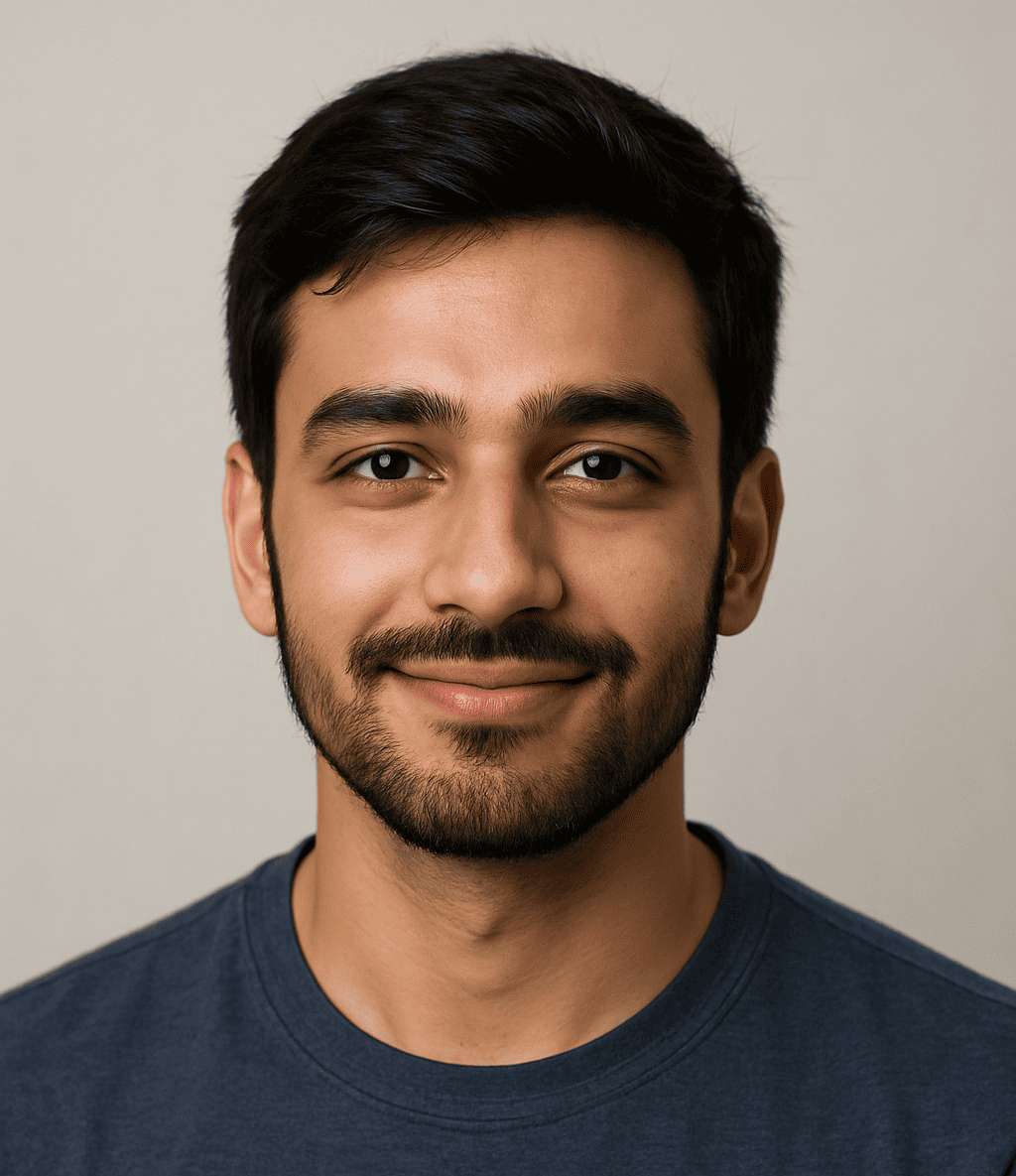In today’s digital-first world, data is one of the most valuable assets for businesses and individuals alike. With cyber threats, accidental deletions, hardware failures, and natural disasters on the rise, having a reliable backup strategy is no longer optional—it’s essential.
This is where the dual approach of combining local and cloud backups becomes critical. In this comprehensive guide, we’ll explore why relying on a single backup method is risky, examine the advantages and disadvantages of local and cloud backups, and show you how integrating both can provide the ultimate data protection.
More Read: The 11 Best Backup and Recovery Solutions for Businesses in 2025
Why Data Backups Matter
Data loss can have catastrophic consequences. For businesses, it can mean operational downtime, loss of customer trust, regulatory penalties, and significant financial costs. For individuals, it might result in the loss of irreplaceable memories or sensitive information.
According to a study by the University of Texas, 94% of companies that suffer from catastrophic data loss do not survive—60% close within six months, and 43% never reopen. These statistics underline the importance of a robust backup strategy.
Understanding Local Backups
Local backups involve storing data on physical media such as external hard drives, NAS (Network Attached Storage), or dedicated backup servers within the same premises as the primary data source.
Pros of Local Backups:
- Speed: Data transfer rates are generally much faster over a local connection than through the internet.
- Control: You have full control over your hardware and data.
- Cost: After the initial setup, there are no recurring subscription fees.
- Quick Recovery: In case of data loss, recovery times are typically faster with local storage.
Cons of Local Backups:
- Vulnerability to Physical Damage: Fire, flood, or theft can destroy both primary and backup data.
- Limited Accessibility: Accessing data offsite can be difficult without additional configurations.
- Maintenance: Hardware requires regular maintenance and eventual replacement.
Exploring Cloud Backups
Cloud backups store data on remote servers accessed through the internet. These backups are managed by third-party providers such as AWS, Google Cloud, Microsoft Azure, or specialized services like Backblaze and Carbonite.
Pros of Cloud Backups:
- Offsite Protection: Data is safe from local disasters.
- Scalability: Easy to scale as your data grows.
- Accessibility: Access your data from anywhere with an internet connection.
- Automation: Most cloud backup services offer automated backups and version control.
Cons of Cloud Backups:
- Speed: Upload and download speeds depend on your internet connection.
- Cost: Ongoing subscription fees can add up, especially with large data volumes.
- Security Concerns: Data is stored on third-party servers, which may raise privacy issues.
- Dependency on Internet: No internet means no access to backups.
The Risks of a Single Backup Strategy
Relying on just one backup method—either local or cloud—exposes you to unnecessary risks. Local backups can be rendered useless by physical disasters, while cloud backups alone may be compromised by internet issues, service outages, or hacking attempts. In both cases, a single point of failure can result in total data loss.
The 3-2-1 Backup Rule
To mitigate these risks, cybersecurity experts recommend the 3-2-1 backup rule:
- 3 copies of your data
- 2 different storage types (e.g., local and cloud)
- 1 copy stored offsite
This strategy ensures redundancy and protection against various types of data loss scenarios.
Combining Local and Cloud Backups: A Dual Strategy
A dual backup strategy leverages the strengths of both local and cloud backups while minimizing their weaknesses. Here’s how you can implement it effectively:
Step 1: Identify Critical Data
Classify your data based on importance. Not all data needs to be backed up with the same frequency or redundancy. Prioritize critical files like databases, financial records, customer data, and intellectual property.
Step 2: Set Up Local Backups
Use external hard drives, NAS, or backup servers to create local copies of your data. Schedule regular backups, preferably daily or weekly, depending on your usage.
Step 3: Choose a Reliable Cloud Backup Provider
Research and select a cloud backup provider that fits your budget and needs. Look for features like end-to-end encryption, automated backups, and compliance with industry regulations (such as GDPR or HIPAA).
Step 4: Automate and Monitor
Automate your backup processes to reduce human error. Use monitoring tools to ensure that backups are completed successfully and to alert you to any failures.
Step 5: Test Your Backups
Regularly test both local and cloud backups to ensure that you can restore data when needed. A backup that hasn’t been tested might not work in a crisis.
Real-World Examples
Example 1: Small Business with Local and Cloud Backups A graphic design studio uses an external hard drive for daily local backups and a cloud service for weekly offsite backups. When a ransomware attack encrypted their systems, they quickly restored their files from the local backup. Had the local drive also been affected, the cloud backup would have served as a secondary lifeline.
Example 2: Enterprise-Level Data Strategy A healthcare provider uses an on-site server for immediate backups and a HIPAA-compliant cloud service for disaster recovery. Their dual approach ensures fast recovery times and regulatory compliance.
Choosing the Right Tools
Here are some popular tools for implementing local and cloud backups:
Local Backup Tools:
- Acronis True Image
- EaseUS Todo Backup
- Macrium Reflect
Cloud Backup Services:
- Backblaze
- Carbonite
- iDrive
- Google Drive (for light personal use)
Many tools offer hybrid solutions that support both local and cloud backups within a single platform.
Security Considerations
When handling backups, security is paramount. Here are some best practices:
- Encryption: Ensure data is encrypted during transmission and storage.
- Access Control: Limit access to backup systems to authorized personnel only.
- Regular Updates: Keep backup software and systems updated to protect against vulnerabilities.
- Compliance: Ensure your backup strategy complies with relevant data protection regulations.
Frequently Asked Question
What is the difference between local and cloud backups?
Local backups are stored on physical devices like external hard drives or NAS systems located on-site. Cloud backups are stored remotely on internet-connected servers managed by third-party providers. Each offers unique advantages in speed, accessibility, and disaster recovery.
Why should I use both local and cloud backups?
Using both ensures comprehensive protection. Local backups offer fast recovery, while cloud backups safeguard against physical threats like theft or natural disasters. Together, they create a resilient backup system that minimizes data loss risk.
How often should I back up my data?
The frequency depends on the criticality of your data. For most businesses, daily or even hourly backups are ideal. At minimum, schedule backups weekly and perform real-time backups for essential files if possible.
Are cloud backups secure?
Yes, reputable cloud backup providers use strong encryption and secure data centers to protect your information. However, it’s important to choose a provider that complies with relevant regulations (e.g., GDPR, HIPAA) and offers end-to-end encryption.
What is the 3-2-1 backup rule?
The 3-2-1 rule recommends having:
- 3 total copies of your data
- 2 different types of storage (e.g., local and cloud)
- 1 copy stored offsite (typically cloud-based)
This approach increases redundancy and minimizes risks.
Can I automate my backup process?
Absolutely. Both local and cloud backup solutions offer automation features. Automating backups ensures consistency, reduces human error, and keeps your data up to date with minimal manual intervention.
How do I test my backups for reliability?
Regularly perform restoration drills by recovering files from both local and cloud backups. Ensure the restored data is accurate and accessible. Testing helps verify that your backup system will work when you need it most.
Conclusion
In a world where data is a prime target for cybercriminals and susceptible to accidental loss, a single backup method simply isn’t enough. A dual approach that combines local and cloud backups offers a robust, resilient, and flexible solution. It aligns with best practices like the 3-2-1 rule and ensures that your data remains safe, accessible, and recoverable—no matter what happens. Investing in a comprehensive backup strategy today is a small price to pay for peace of mind tomorrow. By leveraging the power of both local and cloud backups, you’re not just protecting your data—you’re securing the future of your business or personal digital life.