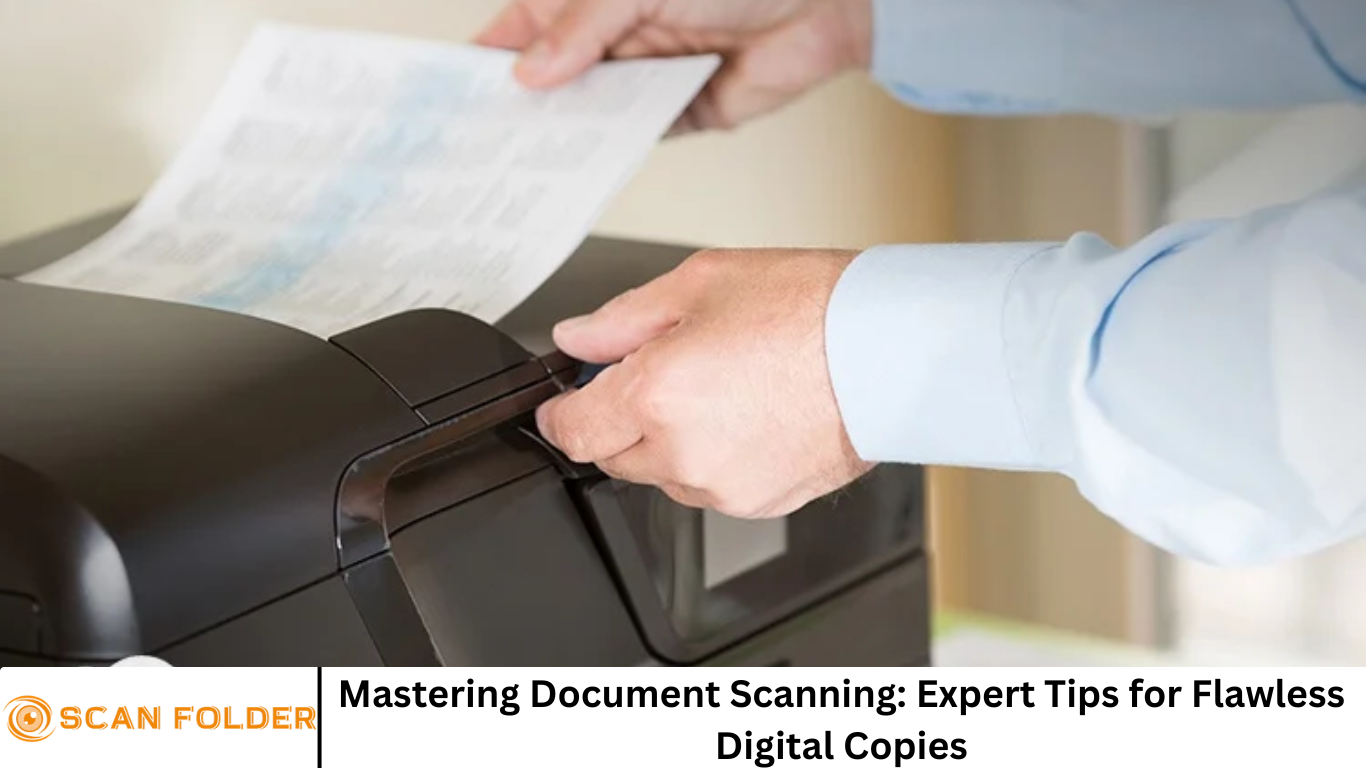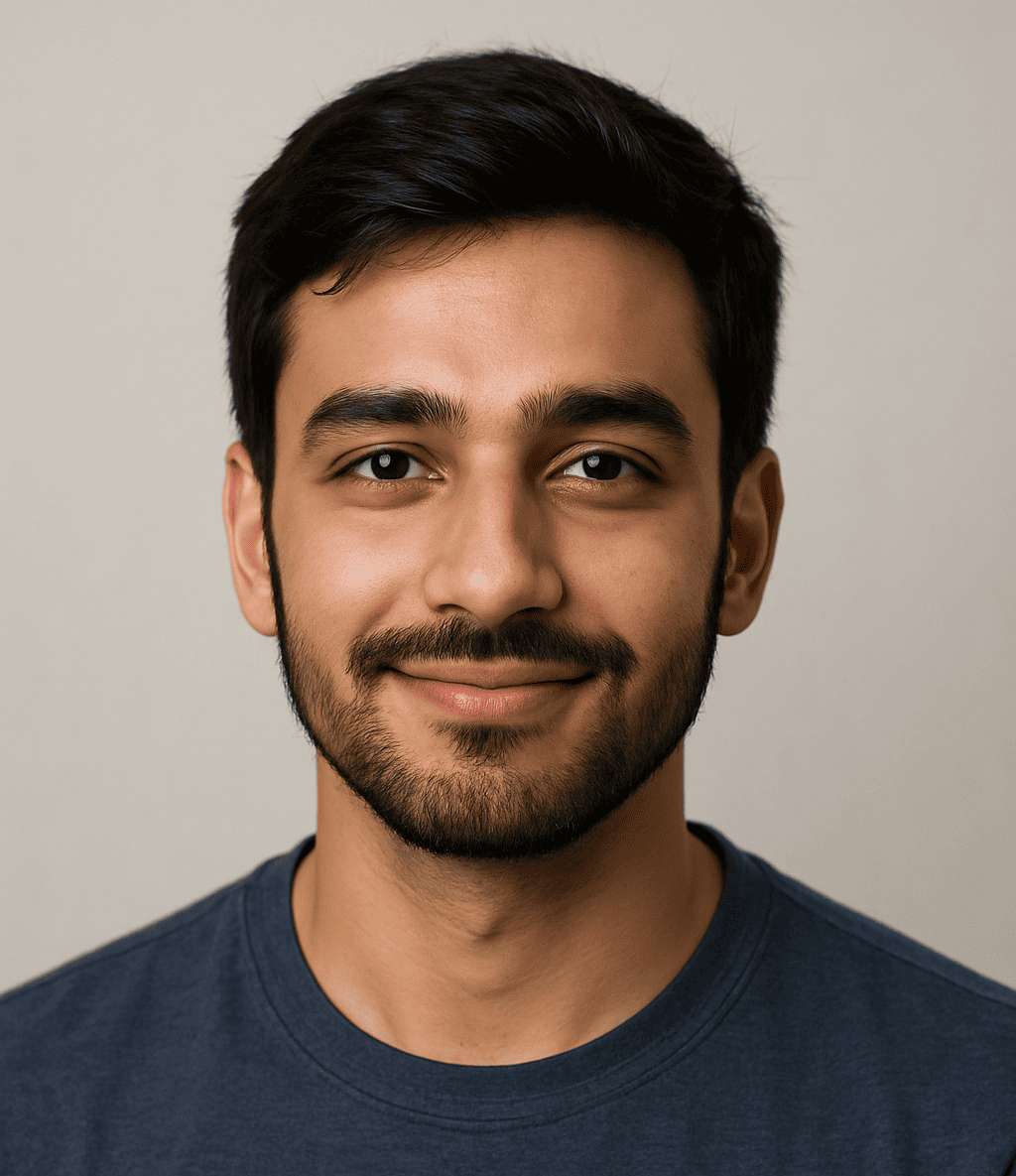In a world where digital convenience reigns supreme, paper documents still hold significant importance. From medical records and legal agreements to financial statements and business contracts, physical paperwork continues to play a vital role in many industries.
However, keeping physical copies can be inefficient, insecure, and space-consuming. That’s where document scanning comes in. Mastering document scanning is more than just hitting the “scan” button.
To ensure your digital copies are high-quality, searchable, and well-organized, you’ll need to follow best practices and utilize the right tools. In this comprehensive guide, we’ll walk you through expert tips to help you scan documents like a pro and create flawless digital files every time.
More Read: Streamlining Your Workflow with Scanned Documents
Why Document Scanning Matters
Before diving into the how-to, it’s important to understand why document scanning is essential in today’s digital landscape.
1. Increased Efficiency
Scanning documents streamlines data access and sharing. Instead of rummaging through file cabinets, digital files can be found in seconds.
2. Improved Security
Digital documents can be encrypted, password-protected, and stored securely in the cloud or on encrypted drives—reducing the risk of loss or theft.
3. Cost and Space Savings
Eliminating paper reduces storage needs and cuts down on physical resources, saving money in the long run.
4. Enhanced Collaboration
Scanned documents can be shared instantly with colleagues, clients, or vendors, improving workflow and communication.
Choosing the Right Scanner
The quality of your scans largely depends on the hardware you use. Here’s how to choose the right scanner for your needs:
1. Flatbed Scanners
Ideal for photos, books, or delicate documents. They offer high resolution and are great for individual scans.
2. Sheet-fed Scanners
Perfect for bulk scanning. These devices automatically feed stacks of paper, making them ideal for offices.
3. Portable Scanners
Small and travel-friendly. Great for remote workers or scanning on the go.
4. Multifunction Printers (MFPs)
Include scanning, printing, copying, and faxing. Best suited for general office use where scanning isn’t the primary function.
5. Mobile Apps
Apps like Adobe Scan, Microsoft Lens, and CamScanner turn smartphones into scanners. Suitable for light, on-the-fly scanning.
Key Settings for High-Quality Scans
Adjusting your scanner settings ensures the best quality digital copy. Here are the most important ones to consider:
1. Resolution (DPI)
- Standard Documents: 300 DPI
- Photos or Detailed Graphics: 600+ DPI
- Higher DPI means better clarity, but also larger file sizes.
2. Color Mode
- Black and White: Best for text-only documents.
- Grayscale: Good for text with some images.
- Color: Ideal for forms, brochures, or anything with visuals.
3. File Format
- PDF: Preferred for text-heavy documents.
- JPEG/PNG: Best for images.
- TIFF: Ideal for archiving due to lossless compression.
4. OCR (Optical Character Recognition)
- Makes your scanned documents searchable and editable.
- Many modern scanners and apps include OCR by default.
Best Practices for Scanning Documents
Follow these expert tips to ensure consistently high-quality digital files:
1. Prepare Your Documents
- Remove staples, paper clips, and sticky notes.
- Flatten any creases or folds.
- Organize pages in the correct order.
2. Clean Your Scanner Regularly
- Dust and smudges on the glass can ruin image quality.
- Use a soft, lint-free cloth and isopropyl alcohol.
3. Scan in Batches
- Group similar documents to streamline naming, sorting, and storage.
- Avoid mixing text documents with photos.
4. Use Descriptive File Names
- Include details like document type, date, and version.
- Example:
Invoice_ClientName_2025-06-24_v1.pdf
5. Organize with Folders
- Create a consistent folder structure.
- For example:
Clients > 2025 > ClientName > Invoices
6. Check Every Scan
- Review for clarity, completeness, and correct orientation.
- Rescan if necessary before archiving.
Advanced Scanning Techniques
Want to go beyond the basics? Try these advanced strategies:
1. Batch OCR Processing
- Use software like Adobe Acrobat Pro or ABBYY FineReader to apply OCR to multiple files at once.
2. Automated File Naming
- Some scanners and apps can name files based on text found via OCR.
3. Barcode and QR Code Recognition
- Helps auto-sort and label documents during scanning.
4. Cloud Integration
- Save directly to Google Drive, Dropbox, or OneDrive for easy access and sharing.
5. Scan to Email or FTP
- Useful for sending documents directly to recipients or secure servers.
Recommended Software or Document Scanning
The right software can greatly enhance your scanning experience. Here are top choices for different needs:
1. Adobe Acrobat Pro
- Excellent OCR, editing, and organizing tools.
2. ABBYY FineReader
- Industry leader in OCR accuracy and batch processing.
3. VueScan
- Works with almost any scanner, including older models.
4. ScanSnap Home
- Great companion software for Fujitsu ScanSnap users.
5. Evernote or OneNote
- Scan and organize notes and documents directly within your notebooks.
Common Mistakes to Avoid
Even experienced users can run into pitfalls. Here’s what to watch out for:
1. Overlooking OCR
Skipping OCR means your documents won’t be searchable, defeating much of the point of scanning.
2. Poor Resolution Choices
Too low: Unreadable text. Too high: Unnecessarily large files.
3. Ignoring File Organization
Digital clutter is just as bad as paper clutter. Stay organized from the start.
4. Failing to Back Up
Always back up your scanned files in at least two separate locations.
5. Scanning in the Wrong Format
PDFs for documents, JPEG/PNG for images. Know what format suits your content.
Frequently Asked Question
What is the best resolution (DPI) for scanning documents?
For most standard documents, 300 DPI is sufficient to ensure readability and quality. For images or documents requiring fine detail, 600 DPI or higher is recommended.
How can I make scanned documents searchable?
To make scanned documents searchable, use OCR (Optical Character Recognition) software. Many scanners and apps like Adobe Acrobat or ABBYY FineReader include OCR functionality.
Which file format should I use for scanned documents?
PDF is the most versatile format for text documents. Use JPEG or PNG for photos and TIFF for archiving when you need high-quality, lossless files.
What’s the difference between flatbed and sheet-fed scanners?
Flatbed scanners are ideal for fragile, bound, or high-detail documents. Sheet-fed scanners are better for high-volume scanning of loose sheets.
How do I keep my scanned files organized?
Use a consistent folder structure and descriptive file names, including date, document type, and client or project names (e.g., Contract_JohnsonCo_2025-06-24.pdf).
Is it safe to store scanned documents in the cloud?
Yes, storing documents in the cloud is safe when using encrypted and secure platforms like Google Drive, Dropbox, or OneDrive, especially with two-factor authentication enabled.
Can I scan documents using my smartphone?
Absolutely. Mobile apps like Adobe Scan, Microsoft Lens, and CamScanner let you scan, crop, enhance, and even apply OCR directly from your phone.
Conclusion
Mastering document scanning doesn’t require technical expertise—just the right approach. By choosing the right equipment, configuring your settings correctly, and following best practices, you can create high-quality digital copies that are easy to store, share, and manage. Whether you’re scanning personal records, business documents, or archival materials, these expert tips will help you get it right the first time. Make scanning a habit, and enjoy the benefits of a streamlined, paperless workflow.