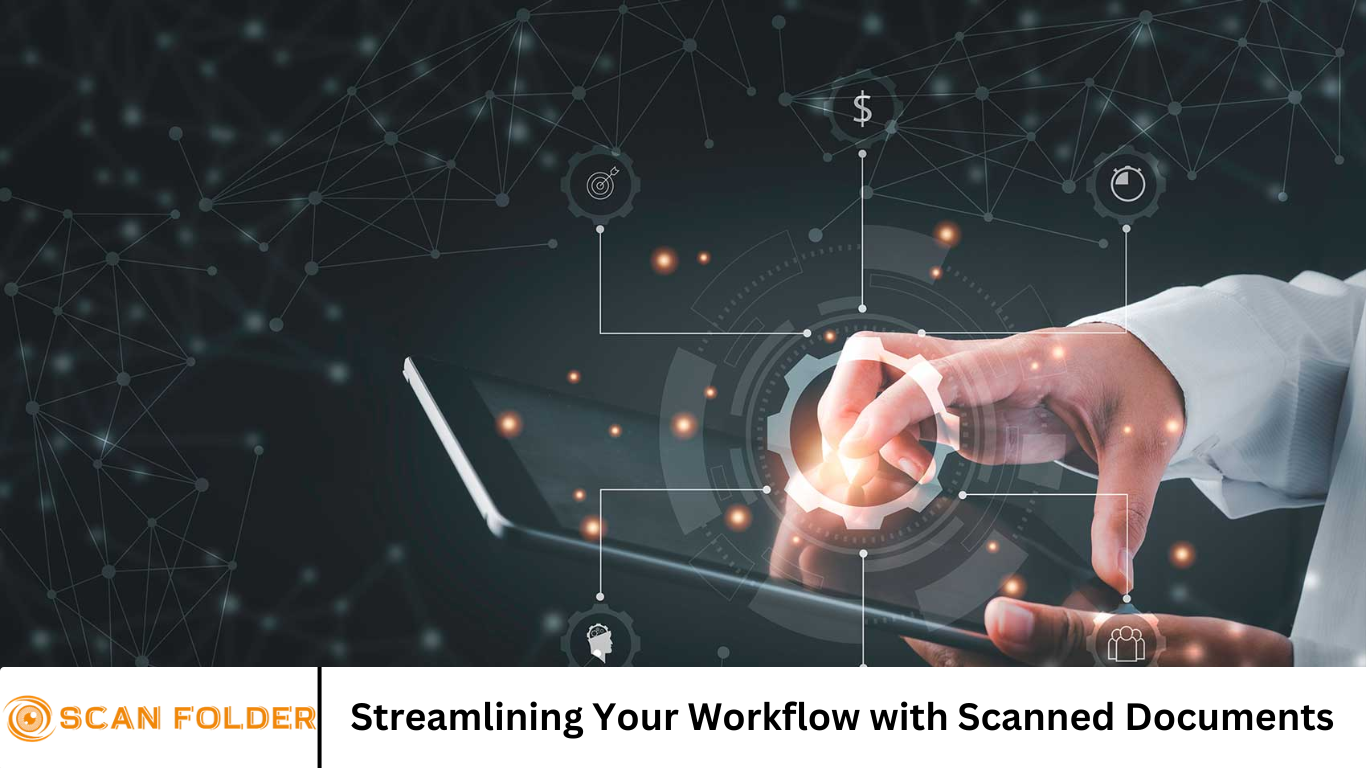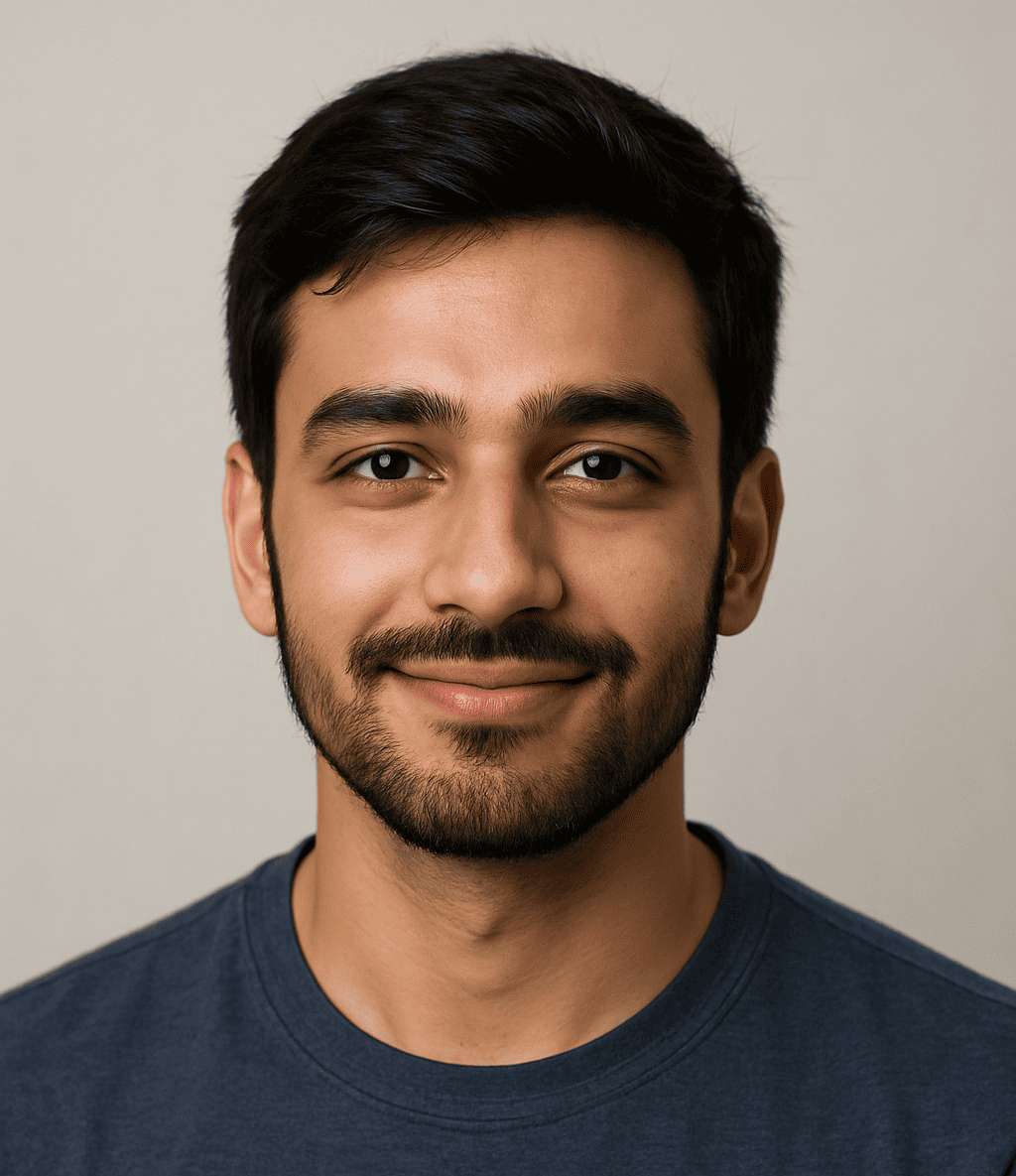In the modern business landscape, efficiency and agility are more critical than ever. As companies pivot toward digital transformation, the practice of scanning paper documents and integrating them into digital workflows is no longer a luxury—it’s a necessity. This shift supports improved organization, enhanced searchability, and faster collaboration.
Whether you’re a small business owner or part of a large enterprise, incorporating scanned documents into your daily processes can be a game-changer. In this article, we’ll explore why digital document integration matters, what tools help streamline the process, and how to implement best practices to optimize your workflow.
More Read: Leading Document Scanning Trends to Watch in 2024
Why Scanned Documents Matter
The Decline of Paper and Rise of Digital
- Modern offices are transitioning away from paper in favor of digital documents.
- Digital formats are easier to archive, search, backup, and secure.
-keywords: “paperless office,” “digitize documents”
The Benefits at a Glance
- Improved efficiency: Digital documents are instantly searchable via OCR (Optical Character Recognition).
- Time savings: No manual sorting or physical retrieval.
- Cost-cutting: Saves on printing, storage, and courier fees.
- Enhanced collaboration: Digital files can be shared, edited, and version-tracked in real time.
Real-World Use Cases
- Accounting: Invoices scanned and routed automatically for approval.
- HR: Employee records stored in digital frameworks for fast access.
- Legal: Contracts and legal filings indexed and searchable.
- Healthcare: Patient forms digitized for fast retrieval and compliance.
Choosing the Right Scanning Tools
Scanners vs. All-In-One Devices
- Dedicated document scanners: Ideal for high-volume, two-sided scans with features like automatic feeders and duplex scanning.
- All-in-one printers: Convenient for low-volume scanning but slower and less feature-rich.
Mobile Scanning Apps
- Apps like CamScanner, Adobe Scan, and Microsoft Lens transform smartphones into portable scanners.
- Pros: Portability, instant scans, OCR features.
- Cons: Image quality and volume limitations.
Software & OCR Solutions
- OCR technology: Converts scans into searchable PDFs or editable Word/Excel files.
- Popular solutions: Adobe Acrobat DC, ABBYY FineReader, and cloud OCR (e.g., Google Drive, Microsoft 365).Tips: Choose cloud-based tools for integration and automatic updates.
Best Practices for Scanning Workflow
Standardizing File Naming & Folder Structure
- Adopt a naming convention:
[YYYY-MM-DD]_[ClientName]_[DocumentType] - Use folders by client/project and year to simplify navigation.
Automating Scanning Processes
- Use software that auto-routes documents (e.g., invoice -> accounting folder).
- Leverage APIs and Microsoft Power Automate, Zapier, or IFTTT for automated workflows.
Ensuring Quality & Consistency
- Set document to 300–600 dpi for clarity.
- Use OCR to render content searchable.
- Automate blank page removal and cleanup.
Integrating with Cloud Storage
- Connect scans with Google Drive, Dropbox, OneDrive, or SharePoint.
- Use sync folders and share links externally to avoid bulky email attachments.
Maintaining Security & Compliance
- Apply file permissions, password protection, and encryption at rest.
- Redact sensitive data proactively.
- Adhere to GDPR, HIPAA, or industry-specific regulations.
Step-By-Step Implementation Guide
Step 1: Assess Current Workflow
- List document types (invoices, contracts, memos).
- Develop a flowchart showing how documents move from receipt to storage.
Step 2: Define Goals & Requirements
- Goals: Reduce retrieval time, automate invoice routing.
- Requirements: Minimum OCR accuracy, retention policies, roles for access control.
Step 3: Choose Hardware & Software
- For high volume: Fujitsu ScanSnap or Xerox Duplex Scanners.
- For mobile flexibility: Adobe Scan, Microsoft Lens.
- OCR tools: Adobe Acrobat for editing, ABBYY for accuracy.
Step 4: Configure Automation
- Use Zapier connectors: Upload a scan → apply OCR → route to folder → notify via Slack.
- Or configure Microsoft Power Automate for Office 365 workflows.
Step 5: Train Your Team
- Provide hands‑on demos and pulse checks.
- Distribute a user manual with naming conventions, scanning best practices, and troubleshooting FAQs.
Step 6: Monitor and Iterate
- Track KPIs: time spent retrieving documents, volume scanned per week, error rates (OCR failures).
- Gather feedback quarterly and refine processes.
Common Challenges & How to Overcome Them
Poor Scan Quality
- Ensure good lighting, clean glass, proper resolution.
- Regularly calibrate scanners and clean feeders.
OCR Mistakes
- Conduct post-scan reviews of critical documents.
- Use machine learning to train OCR engines on your document types.
Resistance to Change
- Address staff reluctance via training and highlighting time savings.
- Take a phased rollout—start with one department, then scale the success.
Security Concerns
- Limit access to folders.
- Use tools with audit logs.
- Regularly backup scanned repositories.
Measuring Success
Track these metrics to measure ROI:
| Metric | Why It Matters |
|---|---|
| Average retrieval time | Faster than physical filing systems |
| Scanned documents per week | Reflects adoption and productivity |
| OCR error rate | Shows quality and searchability |
| Cost savings | Print/scan/mail reductions |
| Staff satisfaction | Survey surveys to understand adoption and morale |
Use tools like Google Sheets dashboard or Power BI to visualize performance. Celebrate quick wins (“We cut invoice retrieval from 2 hours to 2 minutes!”).
The Future of Document Workflows
AI & Machine Learning
- Future OCR tools can understand document context (e.g., extracting invoice number, vendor name).
- Smart document classification can sort files without human input.
Blockchain & Digital Signatures
- Immutable document trails—with blockchain-based audit logs and digital signatures for compliance.
Full Digital Integration
- Pair scanned data with ERP, CRM, and project management systems for fully automated pipelines.
- Imagine: Scan a contract → metadata populates a CRM and triggers notifications → signed document stored securely.
Frequently Asked Question
Why should I scan and digitize paper documents?
Scanning paper documents improves accessibility, saves physical storage space, reduces retrieval time, and enables better document security. It also facilitates remote work and easier sharing with teams or clients.
What types of documents should I prioritize for scanning?
Start with frequently accessed or legally important documents like invoices, contracts, receipts, HR forms, and compliance records. Prioritizing these maximizes the value of your digital workflow early on.
What is OCR and how does it help streamline workflows?
OCR (Optical Character Recognition) converts scanned documents into searchable and editable text. It allows users to find information quickly without manually reading through entire documents.
How do I ensure the quality and accuracy of scanned documents?
Use high-resolution settings (300–600 dpi), enable OCR, and ensure scanners are clean and calibrated. Naming conventions and folder structures also help with organization and consistency.
Are scanned documents secure?
Yes, if handled properly. Use encrypted storage, strong access controls, password protection, and secure cloud platforms. You can also set up audit trails and user activity logs for extra protection.
Can I automate document scanning and filing?
Absolutely. Tools like Adobe Acrobat, Microsoft Power Automate, and Zapier allow you to automatically scan, name, and route documents to specific folders or team members based on rules or templates.
How do I get my team to adopt digital document workflows?
Start with a pilot group, provide training, and highlight the benefits (like saved time and improved access). Make it easy with user-friendly tools and templates, and address resistance with clear communication and support.
Conclusion
Adopting scanned documents into your workflow isn’t just about going paperless—it’s about unlocking efficiency, cost savings, and future-ready agility. From choosing the right scanning hardware and software to automating processes and tracking results, each step contributes to a smarter, more responsive organization. By applying standardized naming conventions, integrating OCR and cloud storage, and prioritizing team training and security, you can transform your document handling. The result? Faster access, fewer errors, lower costs, and happier employees. Embracing digital workflows today positions your business for tomorrow’s innovations—AI-driven insights, streamlined compliance, and seamless integration across platforms.