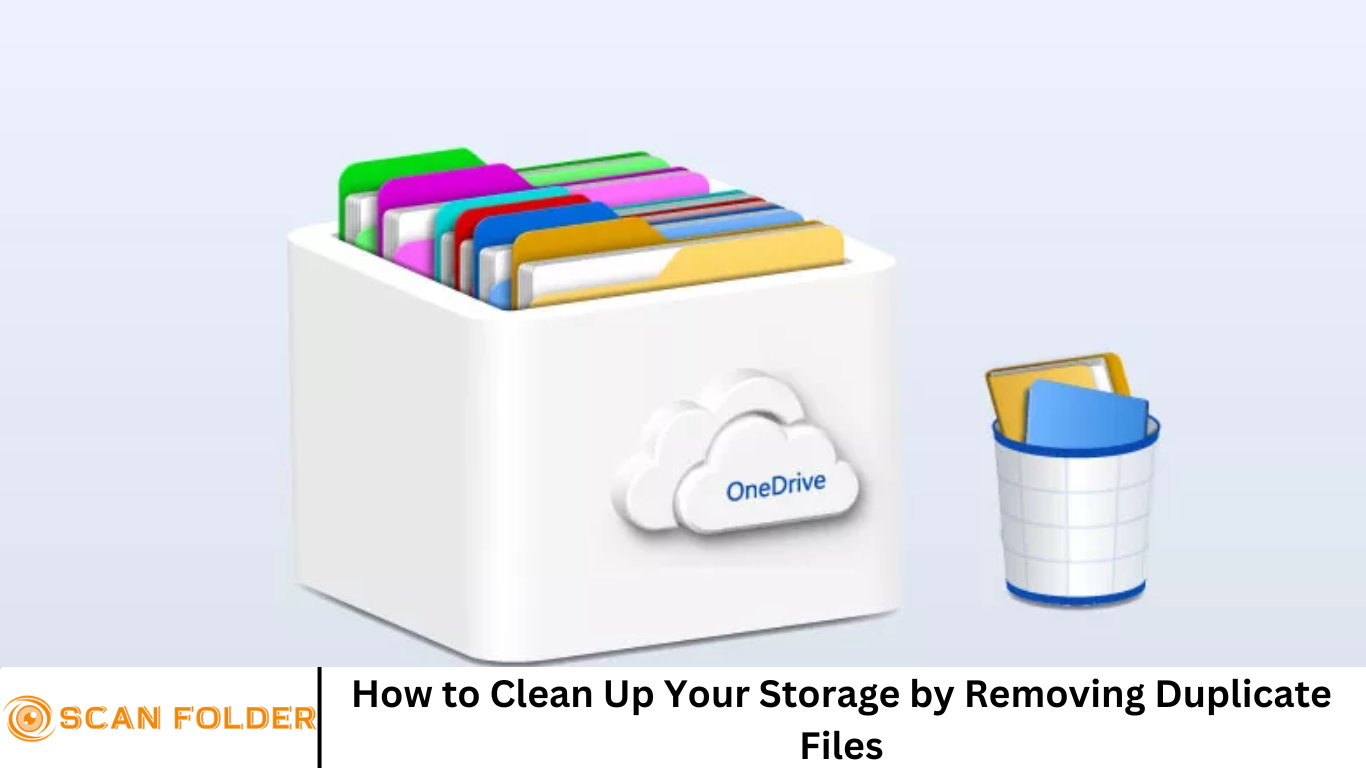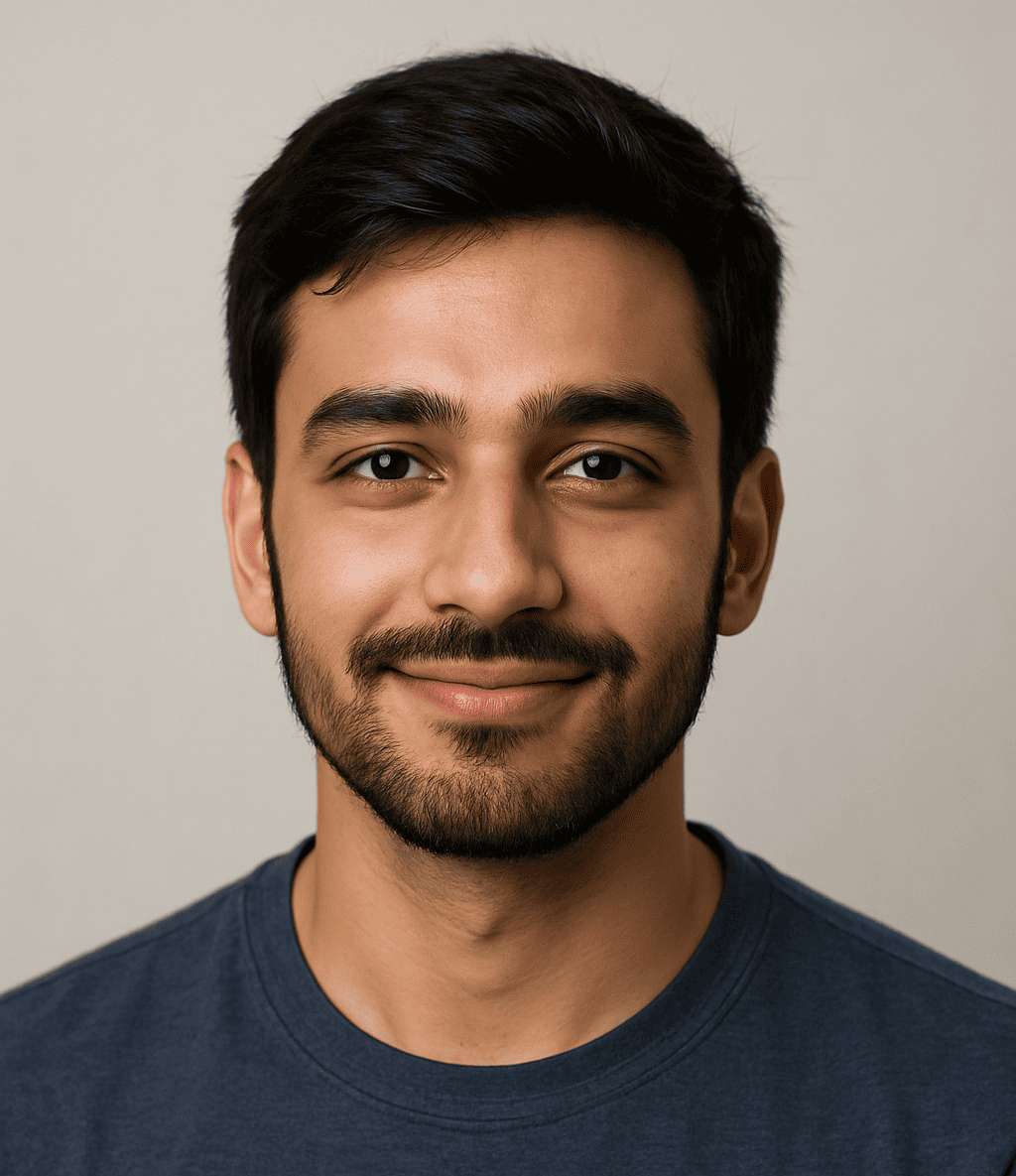Is your device running out of space? Are your folders cluttered with countless versions of the same files? Duplicate files are often the hidden culprits behind dwindling storage space, reduced system performance, and digital disorganization.
In this comprehensive guide, you’ll learn how to clean up your storage by removing duplicate files—step by step.
Whether you’re using Windows, macOS, or cloud storage like Google Drive or Dropbox, duplicate file removal is essential for maintaining a tidy and efficient digital environment.
More Read: How to Find and Delete Duplicate Files in Windows 11: A Step-by-Step Guide
Why Duplicate Files Are a Problem
Duplicate files consume valuable disk space, leading to a host of problems:
- Reduced Storage Capacity: Multiple copies of large files like videos, photos, or backups can quickly eat up gigabytes.
- Slower System Performance: Too many files can slow indexing, searching, and loading times.
- Disorganization: It becomes harder to find the most recent or relevant version of a file.
- Data Management Issues: Files backed up to the cloud may be duplicated unintentionally, leading to confusion and wasted cloud storage.
Common Causes of Duplicate Files
Duplicate files often appear without you even realizing it. Here are the most common causes:
- Manual Copy-Pasting: Copying files across folders or drives without deleting the original.
- Automatic Backups: Many backup tools create multiple versions of the same file.
- Multiple Downloads: Re-downloading attachments or media files.
- File Syncing Services: Tools like Dropbox or OneDrive may generate duplicates during syncing conflicts.
- Software Installs: Some programs install support files in multiple locations.
Benefits of Removing Duplicate Files
Still unsure if it’s worth the effort? Here’s what you gain by cleaning up:
- 🧹 Free Up Valuable Storage Space
- 🚀 Improve System Speed and Responsiveness
- 🗂 Better File Organization
- ☁️ Reduce Cloud Storage Costs
- 🔒 Lower Risk of Confusion or Accidental Deletion
How Duplicate File Removers Work
Duplicate file remover software scans your device to find files that are either:
- Exact matches (bit-by-bit comparison)
- Same name and size
- Similar content (using algorithms like checksum or fuzzy matching)
Once detected, they let you preview the duplicates and choose which ones to delete, move, or archive.
Some advanced tools also scan:
- External hard drives
- Network-attached storage (NAS)
- Cloud platforms like Google Drive and OneDrive
Best Duplicate File Remover Tools
Here are some top-rated duplicate file remover tools by platform:
🔷 For Windows:
- CCleaner – Built-in duplicate finder, also cleans junk files.
- Duplicate Cleaner Free – Advanced scan filters and detailed reports.
- Auslogics Duplicate File Finder – Lightweight and beginner-friendly.
🍏 For macOS:
- Gemini 2 – Intelligent and visually intuitive duplicate remover.
- Duplicate File Finder Remover – Deep scanning, including hidden files.
- Tidy Up 5 – Professional-grade filtering options.
☁️ For Cloud Storage:
- Cloud Duplicate Finder – Online tool for Google Drive, Dropbox, OneDrive.
- Duplicate Files Fixer (Cross-platform) – Available on Android, Windows, and cloud drives.
Tip: Always back up your files before using any duplicate cleaner.
Step-by-Step Guide to Removing Duplicate Files
Step 1: Identify Where Duplicates Are Likely Stored
Start with folders where files are frequently saved, moved, or edited:
- Downloads
- Documents
- Desktop
- Pictures or Camera Roll
- Music Libraries
- Backup Folders
Step 2: Choose the Right Duplicate File Remover
Select a tool that suits your operating system and needs. Install the app and grant necessary permissions to scan your storage.
Step 3: Customize Scan Settings
Set up the tool to:
- Match by filename, size, and content
- Exclude specific folders or file types (e.g., system files)
- Scan internal and external drives as needed
Step 4: Run the Scan
Initiate the scan. Depending on your system size, it may take a few minutes to complete. Tools like Gemini or Duplicate Cleaner show real-time progress and summaries.
Step 5: Review the Results
Once scanning is complete:
- Carefully review the file groups found.
- Preview file content before deleting.
- Choose to delete, move, or archive duplicates.
Step 6: Delete Duplicates Safely
Use the software’s built-in deletion feature. Some allow you to move duplicates to the Recycle Bin or a separate folder, just in case.
Step 7: Empty Trash and Restart Your Device
After confirming everything is in order, empty your trash or recycle bin to permanently free up space. Restart your computer to feel the performance boost.
How to Prevent Duplicate Files in the Future
Regular maintenance and smart habits can help reduce the buildup of duplicate files:
✅ Use a Consistent File Naming System
Label files clearly to avoid unnecessary re-saves.
✅ Organize Files into Designated Folders
Avoid dumping all files into the Downloads or Desktop folder.
✅ Use Cloud Syncing Carefully
Prevent sync conflicts by using one cloud storage tool at a time per folder.
✅ Avoid Manual Copying
Use shortcuts or symbolic links instead of duplicating files.
✅ Run Monthly Duplicate Scans
Schedule monthly checks using your preferred duplicate file finder.
Bonus: How to Clean Up Duplicate Files in Cloud Storage
Many users forget that Google Drive, OneDrive, and Dropbox are often loaded with duplicates. These not only clutter space but also count against your storage quota.
Google Drive:
Use a third-party tool like Cloud Duplicate Finder or manually search by:
- Sorting files by name or size
- Using “type:” filters (e.g., PDFs, images)
Dropbox:
Enable version history to track file changes, but periodically clear old versions and redundant files.
OneDrive:
Use the OneDrive web interface to search for duplicates or use PowerShell scripts for bulk deletion on Windows.
Frequently Asked Question
What are duplicate files and why do they matter?
Duplicate files are identical copies of the same file stored in different locations on your device. They can clutter your system, waste valuable storage space, slow down performance, and make file management more difficult.
How do duplicate files get created?
Duplicate files often accumulate from repeated downloads, copying files manually, automatic backups, file syncing errors, or software installations that save files in multiple directories.
What’s the safest way to remove duplicate files?
The safest method is to use a reputable duplicate file remover tool that scans, previews, and allows you to review files before deleting. Always back up your data before performing a cleanup.
Can removing duplicates harm my system or delete important files?
If done carelessly, yes. That’s why it’s important to review files before deleting and avoid removing system or application files. Trusted duplicate finder tools often exclude system folders to reduce this risk.
What are the best tools to remove duplicate files?
- Windows: Duplicate Cleaner, CCleaner, Auslogics
- Mac: Gemini 2, Duplicate File Finder Remover
- Cloud: Cloud Duplicate Finder, Duplicate Files Fixer
How often should I scan for duplicate files?
For regular users, scanning once every 1–2 months is sufficient. If you work with large files (e.g., videos, photos), a bi-weekly scan might be better.
Can I remove duplicate files from cloud storage like Google Drive or Dropbox?
Yes, using cloud-compatible tools like Cloud Duplicate Finder or by manually sorting and searching files via the web interface. Be cautious, as deletions sync across all connected devices.
Conclusion
Duplicate files are a hidden drain on your device’s performance, storage capacity, and your productivity. By identifying and removing them, you not only reclaim valuable space but also create a faster, more organized digital environment. Whether you’re managing a personal laptop, a work PC, or even cloud storage, the process is easier than ever with the right tools and habits. Start by scanning your most cluttered folders, use a trusted duplicate file remover, and make cleanup a regular part of your digital routine. In just a few simple steps, you can boost performance, eliminate clutter, and maintain a healthier system for the long term.