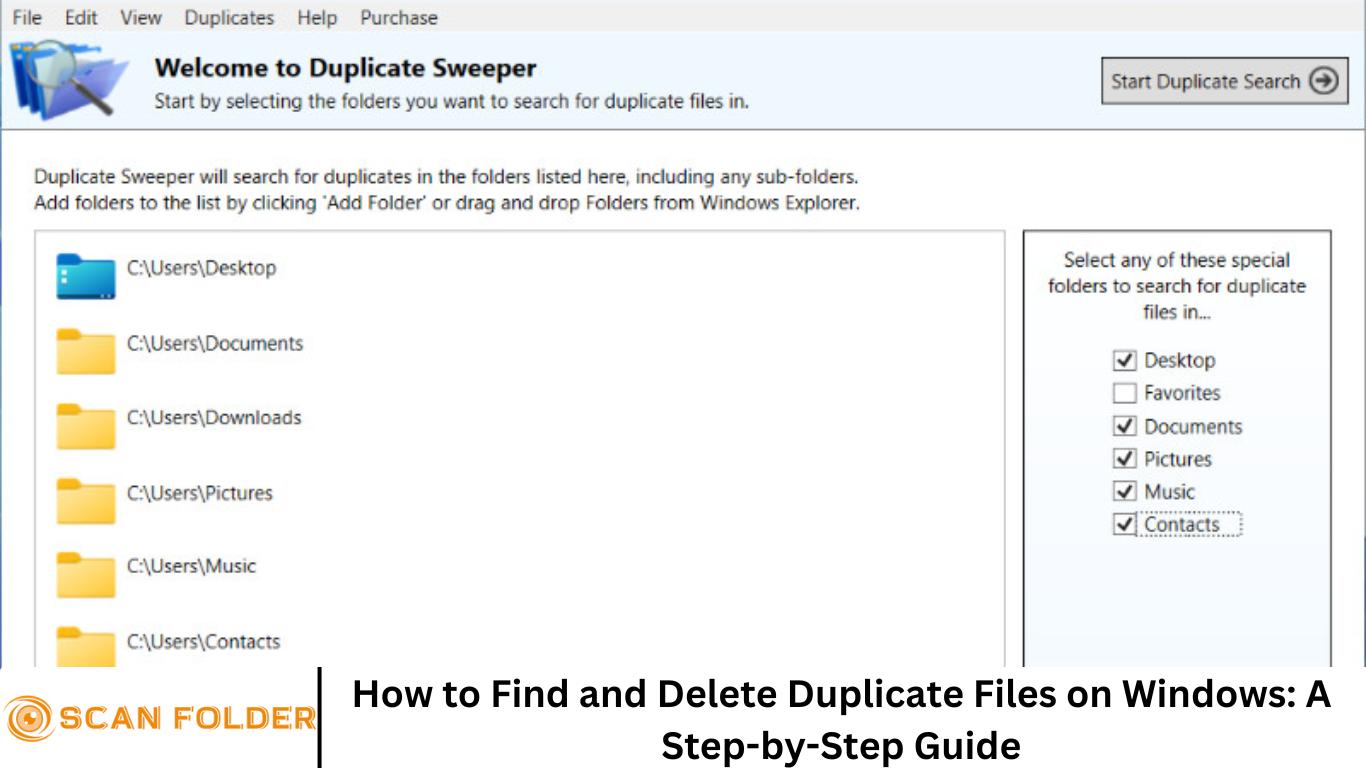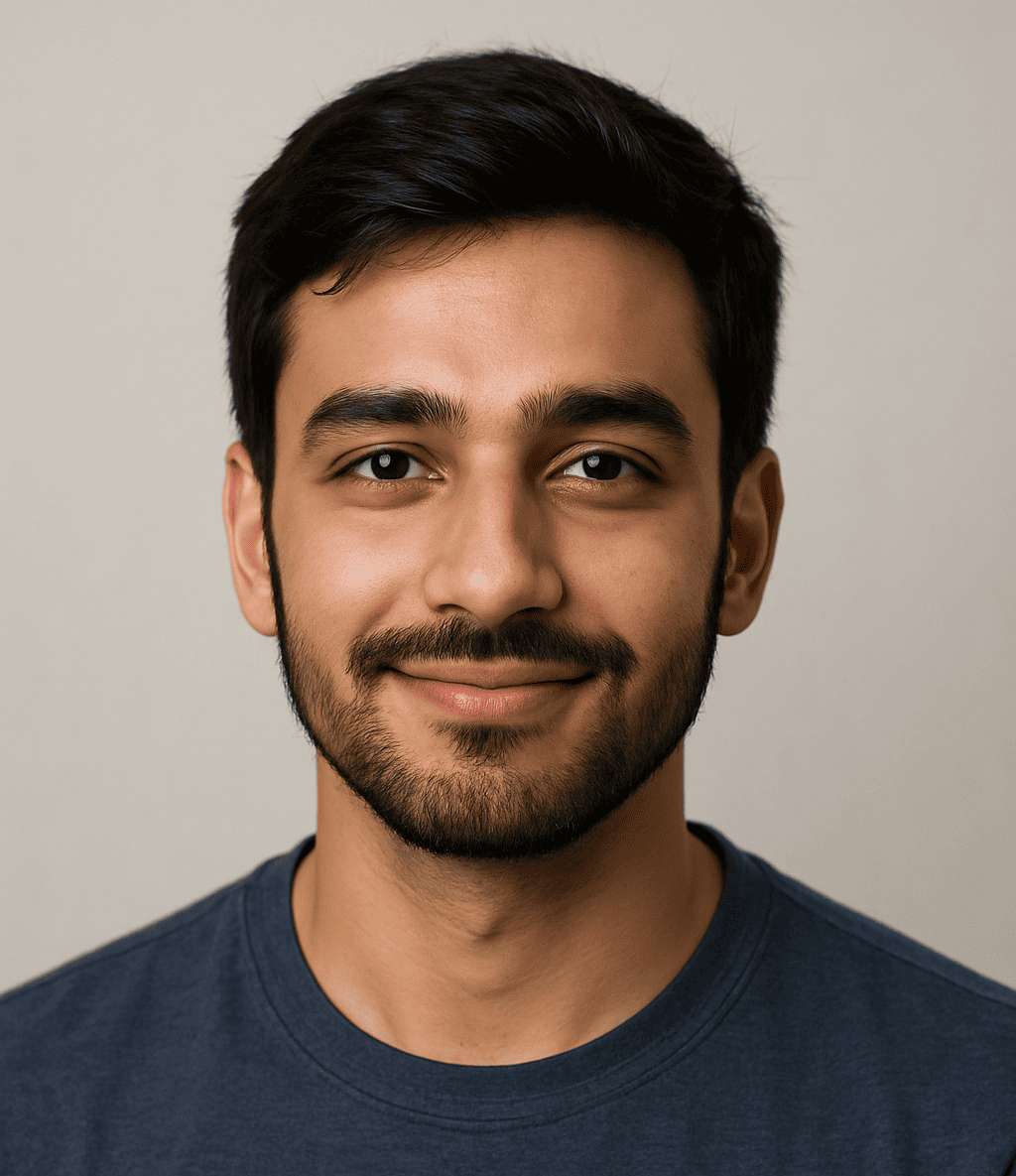Duplicate files are one of the most common reasons for wasted disk space and poor PC performance. Whether they are accidental copies, backups, or redundant downloads, these files can clutter your system, slow down performance, and make file organization a nightmare.
This comprehensive, SEO-optimized guide will walk you through the steps to find and delete duplicate files on a Windows PC using both built-in tools and third-party software.
More Read: Top 17 Duplicate File Finder & Remover Tools of 2025
Why Duplicate Files Are a Problem
Duplicate files may not seem like a major issue at first, but they can create significant challenges over time:
- Wasted Storage Space: Multiple copies of the same file take up valuable disk space, especially if the duplicates are large media files or backups.
- Slower System Performance: An overloaded hard drive can lead to slower boot times, laggy applications, and longer search times.
- Confusion and Errors: It becomes harder to identify the latest version of a file, leading to potential errors and lost data.
- Backup Issues: Backing up duplicate files unnecessarily consumes more backup storage and time.
Step 1: Organize Your Files
Before diving into duplicate file removal, it’s important to organize your folders. A bit of manual sorting can help minimize future duplicates and make cleanup more effective.
- Create Specific Folders: Organize files into categories such as Documents, Music, Photos, and Videos.
- Use Naming Conventions: Consistent file names help in easily identifying duplicates.
- Delete Obvious Duplicates Manually: Sometimes duplicates are easy to spot with just a quick glance.
Step 2: Use Windows Search to Find Duplicates Manually
Windows File Explorer offers basic tools to help locate duplicate files.
- Open File Explorer
- Navigate to the folder you want to search.
- In the search bar, type common duplicate-indicating keywords such as:
name:*copy*kind:=pictureorkind:=document
- Sort by name, size, or date modified to identify duplicates.
This method is time-consuming and not foolproof but can work for small-scale file organization.
Step 3: Use Command Prompt or PowerShell (Advanced Users)
If you’re comfortable with the command line, PowerShell can help identify duplicate files by comparing file hashes.
Get-ChildItem -Path "C:\YourFolder" -Recurse | \
Where-Object { !$_.PSIsContainer } | \
Group-Object -Property Length | \
Where-Object { $_.Count -gt 1 } | \
ForEach-Object {
$_.Group | Get-FileHash | \
Group-Object -Property Hash | \
Where-Object { $_.Count -gt 1 } | \
ForEach-Object { $_.Group }
}Note: This script groups files by size and then compares their hash values to identify exact duplicates.
Step 4: Use a Third-Party Duplicate File Finder
For a more efficient and user-friendly solution, third-party tools are highly recommended. Here are some popular ones:
- CCleaner
- Go to “Tools” > “Duplicate Finder”
- Set your search criteria (Name, Size, Modified Date, Content)
- Review and delete duplicates
- Duplicate Cleaner Free
- Scan your folders and choose criteria (same content, same name, etc.)
- Offers advanced filtering and reporting
- Auslogics Duplicate File Finder
- Simple UI and customizable search filters
- Previews files before deletion
- Wise Duplicate Finder
- Supports text, images, videos, and audio
- Offers backup and restore functions
How to Use Third-Party Tools Safely
- Backup First: Always create a system restore point or back up files before using any cleanup tool.
- Double-Check Detections: Don’t delete everything the tool finds without reviewing.
- Use Preview Features: Tools that let you preview duplicates help avoid accidental deletions.
Step 5: Set Up a System to Prevent Future Duplicates
- Regular Maintenance: Schedule a monthly cleanup to remove any new duplicates.
- Cloud Storage and Sync: Use OneDrive or Google Drive with file sync settings to avoid redundant local copies.
- Avoid Unnecessary Downloads: Save files in designated folders and avoid multiple downloads of the same file.
- Use File Naming Conventions: Clearly name files with version numbers or dates.
Step 6: Automate Duplicate File Checks
Some third-party tools allow you to automate scans:
- Schedule scans to run weekly or monthly
- Enable email notifications if duplicates are found
- Use filters to ignore important system or application folders
Step 7: Optimize Your PC After Cleanup
After deleting duplicates, give your system a quick tune-up:
- Defragment Hard Drive: Use Windows built-in defragmentation tool for HDDs
- Clear Temporary Files: Use Disk Cleanup or CCleaner
- Update Indexing Options: Improve search speed by re-indexing files
Frequently Asked Question
What causes duplicate files on my Windows PC?
Duplicate files are often created by software downloads, file backups, copying files between folders or drives, email attachments, or sync errors with cloud services. Manual copying and importing media from external devices can also lead to duplicates.
Can I safely delete all duplicate files found by a tool?
No, not always. Some duplicate files may be system files or required by certain programs. Always review the list before deleting, and avoid removing files from Windows, Program Files, or AppData folders unless you’re sure.
What’s the best free tool to delete duplicate files on Windows?
Popular and trusted free tools include CCleaner, Duplicate Cleaner Free, and Auslogics Duplicate File Finder. These offer filtering options, previews, and safe deletion methods.
How do I manually find duplicate files in Windows without software?
You can use Windows File Explorer to sort files by name or size and look for duplicates manually. Power users can use PowerShell to identify duplicates based on file size and hash values.
Will deleting duplicate files speed up my computer?
Yes, especially if your hard drive is close to full. Removing duplicates can improve boot time, file searches, and overall system responsiveness by freeing up storage.
Can I find duplicate photos, videos, or music files specifically?
Yes. Many duplicate file finders allow you to scan by file type (e.g., images, audio, video) and even preview them before deletion. Some tools can detect similar—not just identical—images.
How can I prevent duplicate files from accumulating in the future?
Use consistent file naming, organize downloads immediately, avoid downloading the same files multiple times, and use cloud services with deduplication settings. Scheduling regular duplicate scans also helps.
Conclusion
Duplicate files are more than just a digital nuisance—they can impact your system’s speed, storage, and efficiency. By following the steps in this guide, you can effectively find and delete duplicate files on your Windows PC and implement habits to prevent future clutter. Whether you prefer manual methods, command-line tools, or third-party software, the key is regular maintenance and caution. A clean, organized file system makes for a smoother, faster computing experience.