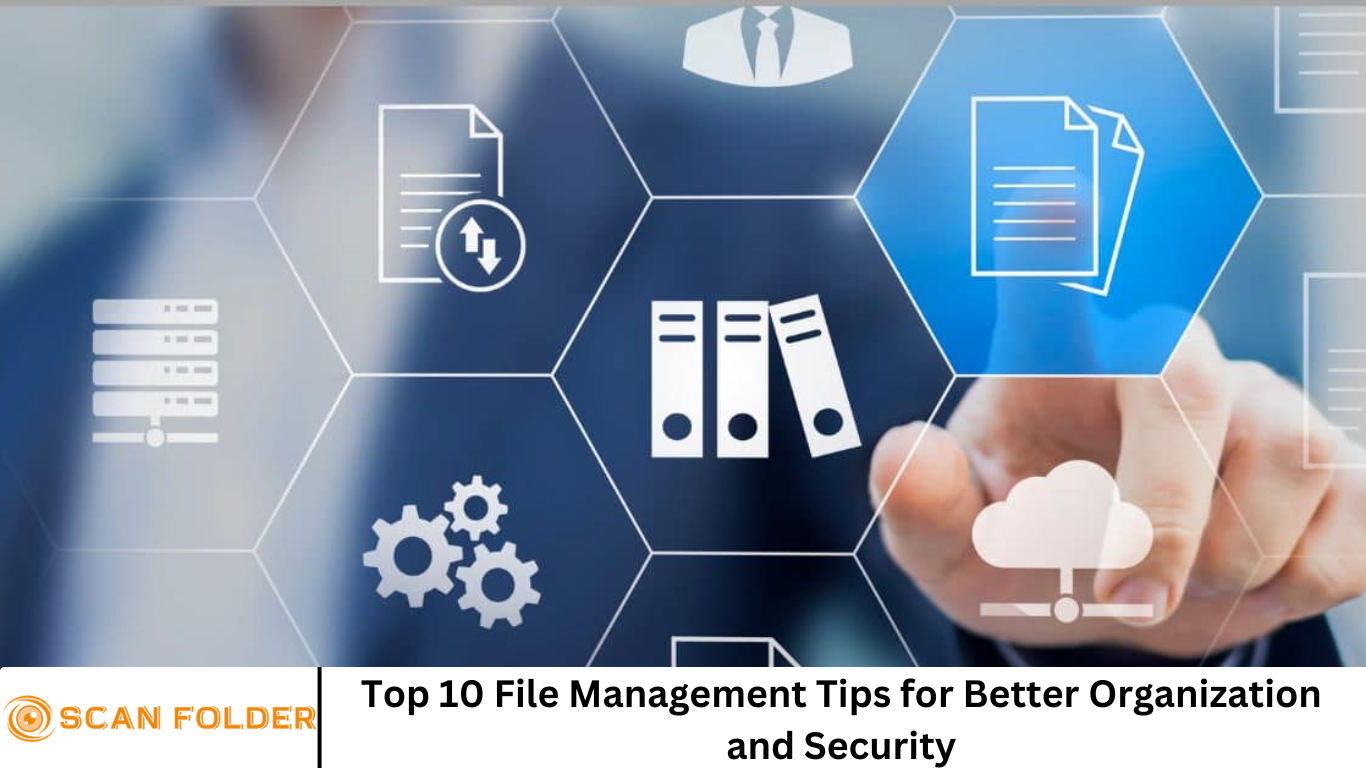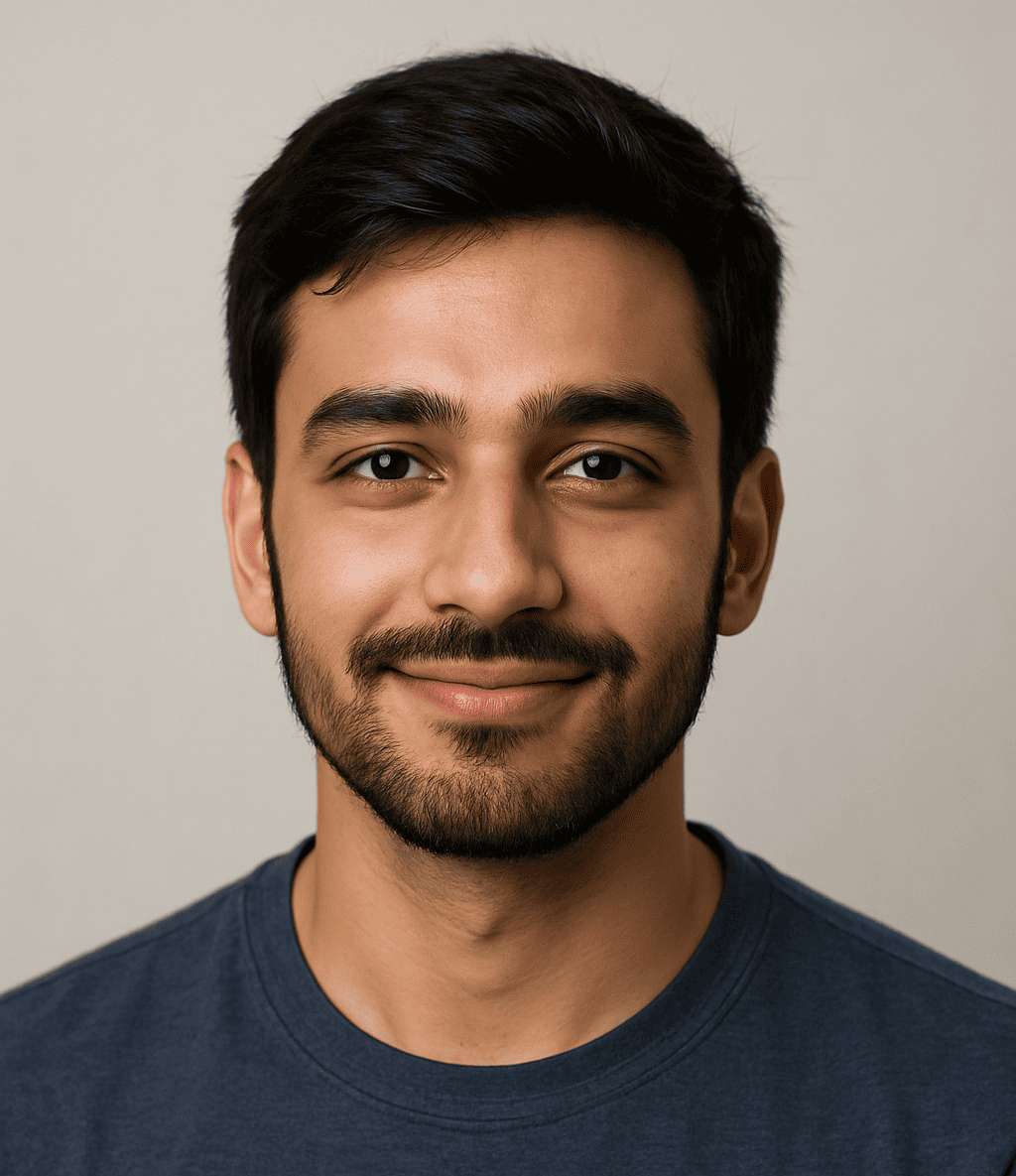Digital world, businesses and individuals generate more data than ever before. From invoices and project files to contracts and reports, managing your digital documents efficiently is no longer optional—it’s essential. Without a well-organized file management system, it’s easy to lose track of important files, duplicate data, or leave sensitive information vulnerable to security threats.
According to Statista, global data creation is projected to grow to more than 180 zettabytes by 2025, with much of it stored on personal devices and business servers. With that kind of volume, smart file management becomes critical to productivity, compliance, and data protection.
In this guide, we’ll share the top 10 file management tips to help you stay organized and secure in a digital environment. Whether you’re a small business owner, freelancer, or part of a large organization, these best practices will simplify your workflow and reduce your digital clutter.
More Read: 10 Key Benefits of Embracing a Paperless Workflow
1. Create a Logical Folder Structure
The foundation of effective file management is a clear, consistent folder structure. A logical hierarchy makes it easier to locate, store, and back up files.
Best practices:
- Use broad categories like
Clients,Projects,Finance, orHRat the top level. - Nest subfolders logically, such as
Clients > Client Name > Invoices. - Avoid creating too many subfolders—keep it intuitive.
- Use dates for versioning or time-based files:
Reports > 2025 > Q1.
A well-thought-out structure reduces time spent searching for documents and ensures your team is on the same page.
2. Name Files Consistently and Clearly
Poorly named files like Doc1.pdf or FinalVersion_REALLYFINAL.docx are hard to identify and even harder to search. Use descriptive and standardized naming conventions that include relevant details like dates, client names, or document types.
Examples of good file names:
Invoice_ClientABC_2025-06-15.pdfProjectProposal_TechUpgrade_Q2_2025.docx
Tips:
- Avoid special characters (like /, , %, or #).
- Use underscores (_) or hyphens (-) instead of spaces.
- Include dates in
YYYY-MM-DDformat for easy sorting.
3. Use Cloud Storage for Accessibility and Backup
Storing files solely on your laptop or office server limits your access and increases the risk of data loss. Cloud storage platforms like Google Drive, Dropbox, OneDrive, or iCloud allow you to:
- Access files from any device.
- Automatically back up and sync files.
- Collaborate with team members in real time.
- Use built-in file recovery options.
Choose a cloud service with strong encryption, permission controls, and compliance features (especially for industries with data regulations).
4. Automate File Organization Where Possible
Manual file sorting can be time-consuming and error-prone. Automating your file management process can streamline your workflow and reduce mistakes.
Automation options include:
- File naming tools like ReNamer or [Bulk Rename Utility].
- Cloud rules that auto-sort uploaded files into folders.
- Scripts or apps that move files based on content, type, or date.
For teams, use project management tools like Notion, Asana, or Trello that integrate with file systems and help link documents directly to tasks or milestones.
5. Set User Permissions and Access Controls
Security starts with who can see what. Not all employees or collaborators need access to all files. Implement role-based permissions to minimize data exposure.
Best practices:
- Use read-only access for sensitive or archival documents.
- Revoke access for users who no longer need it.
- Regularly audit user permissions.
- Share links with expiration dates or password protection.
Whether you’re using cloud services, shared drives, or internal servers, managing access reduces the risk of accidental changes or data leaks.
6. Regularly Back Up Important Files
Even the best systems can fail—accidental deletions, ransomware attacks, or hardware crashes can destroy critical files. That’s why regular backups are non-negotiable.
Recommended backup strategies:
- Use the 3-2-1 rule: 3 copies of your data, on 2 different mediums, with 1 stored off-site or in the cloud.
- Schedule daily or weekly automatic backups.
- Test your backups periodically to ensure they’re restorable.
Consider using services like Backblaze, Carbonite, or Acronis for automated backups.
7. Use File Encryption for Sensitive Data
If your files contain confidential client or business information, encryption is a must. Even if a file is accessed by an unauthorized party, encryption ensures the data is unreadable without the key.
Encryption options:
- Use file-level encryption tools like VeraCrypt or BitLocker (Windows) and FileVault (Mac).
- Choose cloud platforms that support encryption both at rest and in transit.
- Use encrypted email services when sharing sensitive documents.
Always store encryption passwords or keys securely—preferably in a password manager.
8. Implement File Version Control
Accidental overwrites or saving the wrong version of a document can cost hours—or even days—of work. That’s where version control comes in.
Tips for managing versions:
- Use naming conventions like
_v1,_v2, or_final. - Enable version history in Google Drive, Dropbox, or OneDrive.
- Use version control systems (e.g., Git) for code or collaborative documents.
This way, you can always roll back to a previous version without losing important changes.
9. Schedule Periodic File Cleanups
Over time, old and unused files build up and clog your system. Set a recurring schedule—monthly, quarterly, or bi-annually—for decluttering and archiving.
Cleanup checklist:
- Delete duplicate or outdated files.
- Archive completed projects into long-term storage folders.
- Empty your downloads and trash folders.
- Compress and zip infrequently accessed files.
Archiving keeps your main folders lean and relevant while maintaining access to old records.
10. Educate Your Team on File Management Policies
Even the most robust system can fail if team members don’t follow the process. Establish clear guidelines and train your team on how to manage files correctly.
What to include in your file management policy:
- Naming conventions and folder structure rules.
- Access levels and file sharing protocols.
- Backup and version control practices.
- Security and encryption guidelines.
Regular training ensures everyone stays consistent and secure, even as your data grows.
Why File Management Matters
Poor file management leads to more than just clutter. It results in:
- Lost time: Searching for documents drains productivity.
- Compliance risks: Regulatory bodies require proper record-keeping.
- Security vulnerabilities: Misplaced or exposed files create entry points for cyber threats.
- Workflow delays: Teams can’t move forward without the right files.
By implementing the tips above, you’re not only protecting your data—you’re setting your business up for long-term efficiency, security, and success.
Frequently Asked Question
Why is file management important for businesses and individuals?
Proper file management improves efficiency, productivity, and data security. It helps users quickly find documents, avoid duplication, maintain regulatory compliance, and reduce the risk of data breaches or loss.
What is the best way to organize digital files?
Start with a logical folder structure that reflects your workflow or business model. Use clear, consistent naming conventions, and separate files by categories like projects, clients, or departments. Avoid unnecessary subfolders to keep navigation simple.
How often should I back up my files?
It depends on how frequently your files change, but a general rule is to back up daily or weekly. Use the 3-2-1 rule: 3 copies of your data, stored on 2 different types of media, with 1 copy off-site or in the cloud.
What tools can I use to automate file organization?
You can use:
- Cloud automation tools (e.g., Zapier, IFTTT)
- File renaming software (e.g., Bulk Rename Utility, ReNamer)
- Scripts to move or sort files based on type or date
Many cloud platforms also support rules for automatic folder sorting and tagging.
How can I ensure my files are secure?
Use a mix of encryption, access control, and regular audits:
- Encrypt sensitive files using tools like VeraCrypt or BitLocker.
- Set user permissions based on roles.
- Store files on secure, trusted cloud platforms.
- Use two-factor authentication (2FA) for access.
What’s the difference between file versioning and backups?
File versioning allows you to keep and restore previous versions of a file when changes are made. Backups are copies of entire sets of data stored elsewhere in case of data loss or system failure. Both are crucial but serve different purposes.
How can I get my team to follow proper file management practices?
Create a file management policy that outlines:
- Folder structures and naming rules
- Access and sharing guidelines
- Backup procedures and cleanup schedules
Train team members regularly and use collaborative tools that integrate these rules to promote consistency and accountability.
Conclusion
The volume of digital information isn’t slowing down anytime soon. Whether you’re running a business, managing a team, or freelancing from your laptop, adopting a strong file management system is essential. Start small—create a folder structure, rename your files properly, and back them up. From there, build out automation, security protocols, and team training. By following these top 10 file management tips, you’ll be better organized, more productive, and far better equipped to handle the challenges of modern digital storage.